-
Wearables
- How to select the best device for your project
- How to charge Garmin devices best
- Use Garmin HRM PRO Monitor
- Wearable and Device ID Management
- Prepare Wearable Devices
- Select the right synchronization type for your project
- Make or Buy Decision: Integrating a Wearable API yourself or pay for a plug-n-play solution
-
Privacy & Security
-
Data Analytics
-
API Developer Access
-
Pricing, Plans & Payment
-
User Guides for Fitrockr Platform v2
-
- How to select the best device for your project
- Prepare Wearable Devices
- Set up data collection profile
- Set up participant in-app consent
- Create new user account
- Influence of profile information on data collection accuracy
- Generate QR Code for Fitrockr Hub participants
- Collect Data: Smartphone Sync (single-sync) with Fitrockr Hub app
- Fitrockr Hub App – Trouble Shooting Guide
- Check synchronisations
- Use Notifications
- Use Questionnaires
- Wearable and Device ID Management
- Sleep Recording with Garmin Devices
- Standard Reports
- Sleep Report
- 6 Minute Walk Test
- HRV Report
- Background Sync
- Body Battery Report
- Data Dictionary
- Use Garmin HRM PRO Monitor
- Fitrockr API
- View user health data
- Export raw data
- Set Goals for Fitrockr Hub App
- Configure alert monitor
- Show all articles ( 12 ) Collapse Articles
-
- How to select the best device for your project
- Prepare Wearable Devices
- Set up data collection profile
- Create new user account
- Influence of profile information on data collection accuracy
- Collect Data: Tablet Sync (multi-sync) with Fitrockr Hub app
- Fitrockr Hub App – Trouble Shooting Guide
- Check synchronisations
- Reassign device to another user
- Wearable and Device ID Management
- Sleep Recording with Garmin Devices
- Standard Reports
- Sleep Report
- 6 Minute Walk Test
- HRV Report
- Body Battery Report
- Data Dictionary
- Use Garmin HRM PRO Monitor
- Fitrockr API
- View user health data
- Export raw data
- Configure alert monitor
- Trouble shoot syncing issues for multi device sync (multi-sync)
- Show all articles ( 8 ) Collapse Articles
-
- How to select the best device for your project
- Create new user account
- Connect with Garmin Connect
- Check synchronisations
- Fetch historic Garmin Connect data
- Configure alert monitor
- Standard Reports
- Sleep Report
- 6 Minute Walk Test
- Body Battery Report
- View user health data
- HRV via Garmin Connect Sync
- Sleep Recording with Garmin Devices
- Export raw data
- Data Dictionary
- Use Garmin HRM PRO Monitor
- Fitrockr API
- Show all articles ( 2 ) Collapse Articles
-
- Quick step overview for USB upload
- How to select the best device for your project
- Prepare Wearable Devices
- Set up data collection profile
- Create new user account
- Transfer settings to device for USB sync
- Collect Data: Tablet Sync (multi-sync) with USB cable
- Sync via USB cable to Laptop
- Influence of profile information on data collection accuracy
- Wearable and Device ID Management
- Sleep Recording with Garmin Devices
- Standard Reports
- Sleep Report
- 6 Minute Walk Test
- HRV Report
- Body Battery Report
- Data Dictionary
- Use Garmin HRM PRO Monitor
- Fitrockr API
- View user health data
- Check synchronisations
- Export raw data
- Fitrockr Hub App – Trouble Shooting Guide
- Configure alert monitor
- Show all articles ( 9 ) Collapse Articles
-
-
User Guides for Fitrockr Platform v3
- Prepare Wearable Devices
- Setup: Projects
- Setup: Staff
- Manage: Users
- Manage: Groups
- Manage: Alerts
- Manage: Notifications
- Manage: Questionnaires
- Collect Data
- Analyze Data
- Fitrockr API
- Track: Compliance Dashboard
- Track: Device Synchronisation
- Analyze: Data Export
- Analyze: Standard Reports
- Analyze: Sleep Analysis
- Analyze: 6 Minute Walk Test
- Analyze: Body Battery
- Analyze: HRV
- Analyze: Activities
- Set and Track Goals
- Fitrockr Hub App – Trouble Shooting Guide
- Participants Guide
- Analyze: Vitality Report
- Set up and Connect Garmin Index2 Scale
- Self-Sign Up for Garmin Connect Users
- What happens when a Garmin device runs full?
- Show all articles ( 12 ) Collapse Articles
-
Participants Resources
Set up data collection profile
Data collection profile determines how data should be recorded by the device and which accompanying features should be enabled.
Data collection profile can be set up at Platform > Data Collection Profile
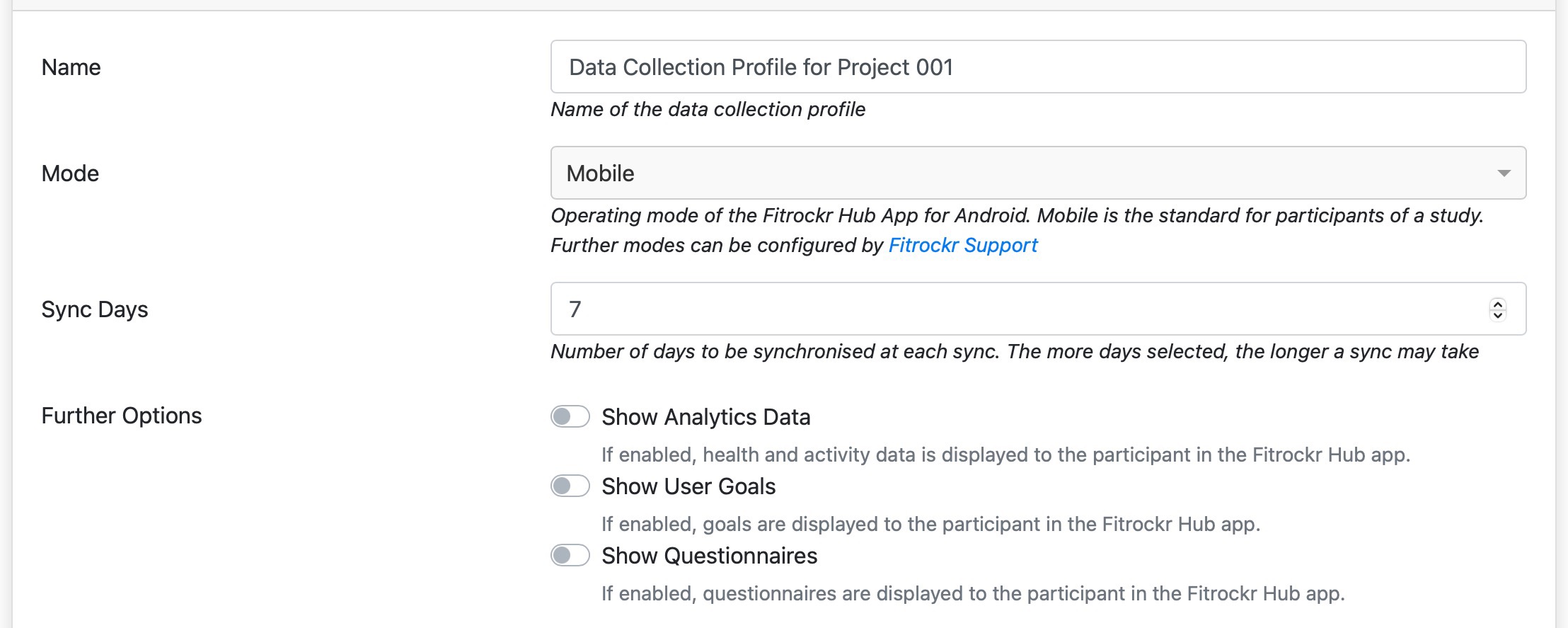
Name: title of the data collection profile.
Mode: determines whether profile is for single sync (smartphone) or multi sync (tablet).
Sync Days: determines how many historic days of data should be retrieved from the device. For instance, if users sync every 3 days, use 7 days to have a buffer. If users sync every 14 days, use 20 days. The more days you configure, the longer the sync will take.
Further Options: determines which features should be displayed in the Fitrockr Hub app (only applicable to single sync via smartphone).
– Show Analytics Data will display basic data (steps, distance, calories, activities) in the Fitrockr Hub app.
– Show User Goals will display goals (steps or activity minute goals) to the user. This requires goals to be set up by an administrator.
– Show Questionnaires will display questionnaires to the user. This requires questionnaires to be set up by an administrator.
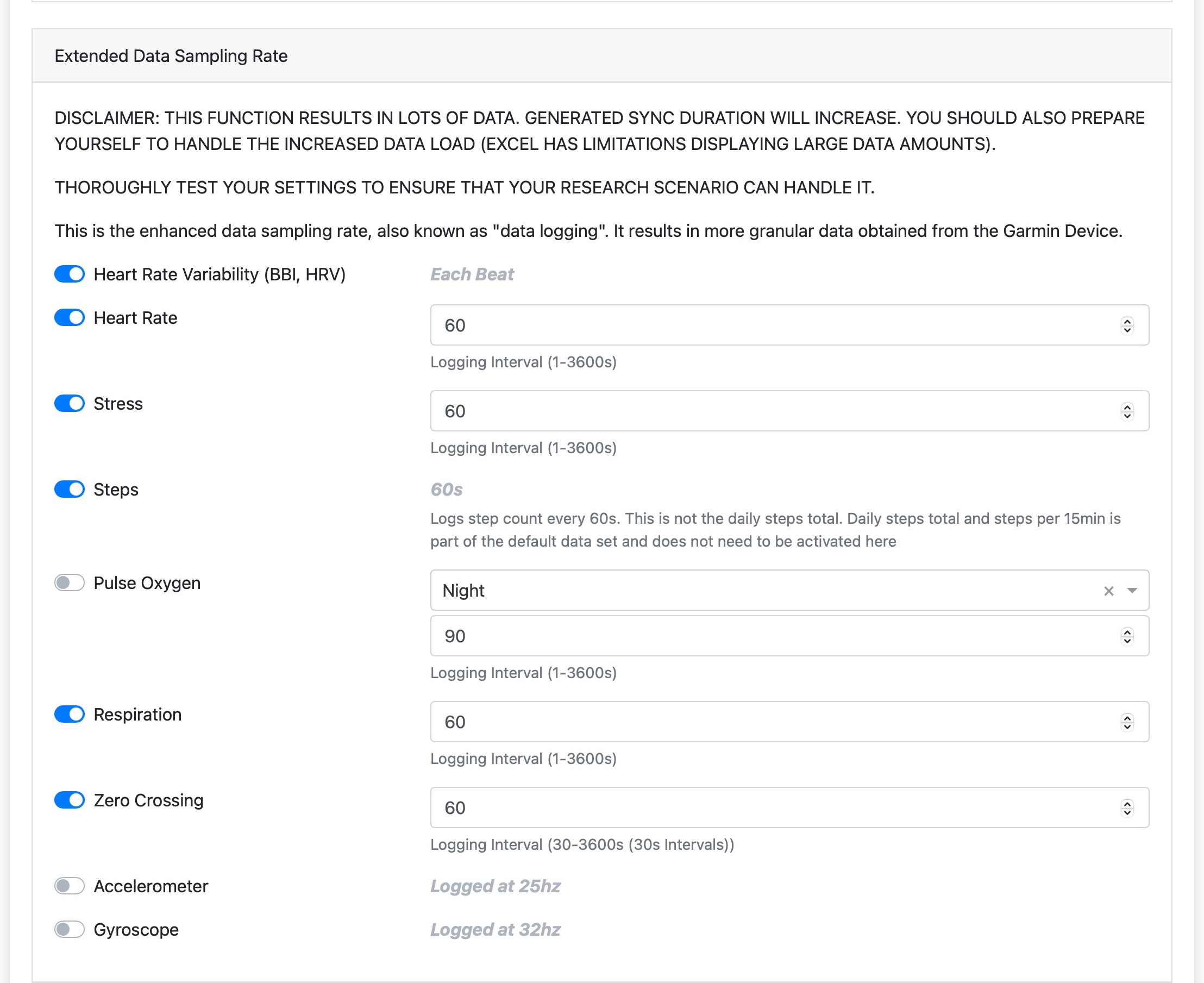
Beside the default data recorded by a device, extended data can be enabled. The more data enabled, the longer a sync will take.
Heart Rate Variability (BBI, HRV): enables/disables BBI (beat-to-beat-interval) recording.
Heart Rate: enables/disables heart rate recording.
Stress: enables/disables stress recording.
Steps: enables/disables more frequent steps recording.
Pulse Oxygen: enables/disables pulse oxygen recording.
Respiration: enables/disables respiration recording.
Zero Crossing: enables/disables zero crossing recording.
Accelerometer: enables/disables accelerometer recording. Bluetooth syncing is no longer possible if this is enabled. Sync must be conducted via USB cable.
Gyroscope: enables/disables gyroscope recording. Bluetooth syncing is no longer possible if this is enabled. Sync must be conducted via USB cable.
Please note that not all Garmin devices may support all data types.
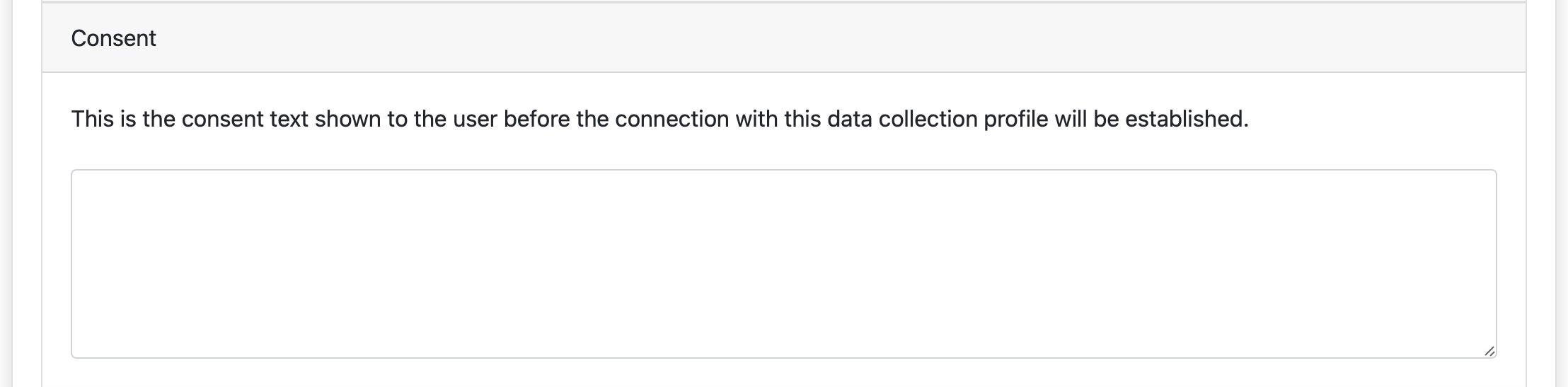
Consent allows adding a project specific consent that will be displayed along with the Fitrockr standard consent in the Fitrockr Hub app. Users have to confirm the consent to participate in the data collection. This applies only to single sync via smartphone.