-
Getting Started
-
Garmin Devices
- Garmin Device Firmware Guide
- Check Garmin Device Firmware
- Set up and Connect Garmin Index2 Scale
- Screen Control on Garmin Wearables
- How to charge Garmin devices best
- Wearable and Device ID Management
- Setup: Prepare Wearable Devices
- Compatible Garmin Devices
- Garmin Timezone & Time
- Wifi Capabilities and Restrictions of Garmin Devices
-
Setup
-
Manage
-
Data Collection
- Collect Data: Synchronization Types
- Collect Data: Tablet Sync (multi-sync) with "Fitrockr Hub (Multi-Sync)" app
- Collect Data: Smartphone Sync (single-sync) with Garmin Connect app
- Collect Data: Overview
- Collect Data: Smartphone Sync (single-sync) with Fitrockr app
- Collect Data: Sync via USB cable to Laptop
- Collect Data: Smartphone Sync (single-sync) with Omron Blood Pressure Monitors
- Apple Health and Google Health Connect
- Withings
- Wifi Capabilities and Restrictions of Garmin Devices
-
Track
-
Analyze
-
Other
-
Trouble Shooting
-
Definitions
-
FAQ
- How to use HR monitor strap
- What happens when a Garmin device runs full?
- How to read Accelerometer json output file
- How to get access to Dexcom data
- Which Garmin devices support Wifi sync
- How to free up and reclaim licenses
- How to do a complete data export
- How to enable notifications on the wearable
-
Blog
Analyze: Live Streaming
Live streaming for wearable devices involves the real-time transmission of health data, such as heart rate, HRV, Stress, Body Battery, and physical activity metrics, from the device to the Fitrockr platform.
If enabled, this can be viewed on the platform through our ‘LIVE’ tab under Analyze:
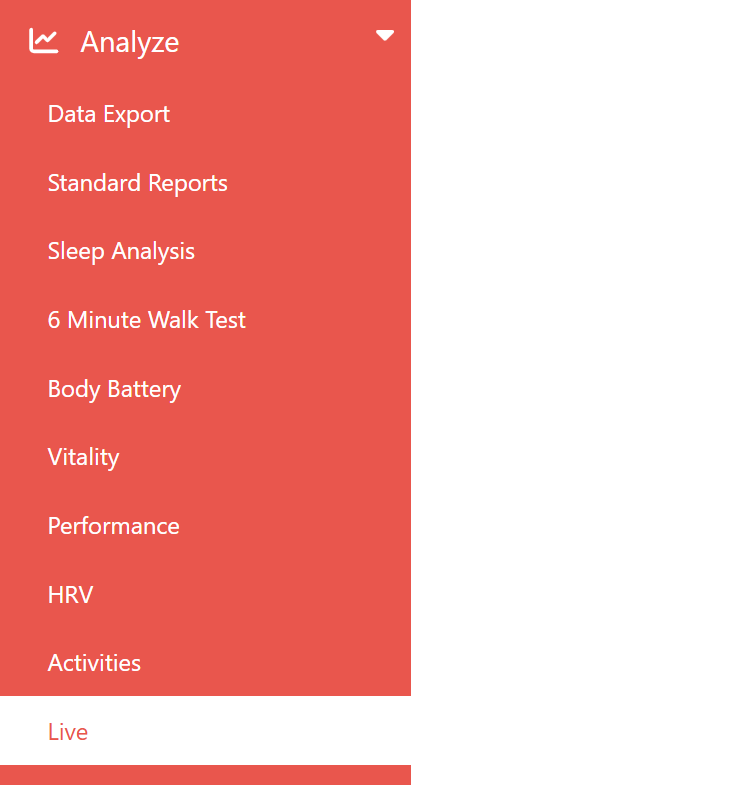
Create alert
In the Fitrockr Sync App
You will need to ensure the PLAY button is pressed in the Fitrockr Sync App on your phone to connect and begin the live streaming.
Once the PLAY button is pressed and the app is running (can be minimized in the background), live streaming will be active. If the device loses Bluetooth connection to the phone, the stream will be interrupted but will automatically reinitiate once the Bluetooth connection is reestablished.
To end the live stream, either click the STOP button in the app or fully close the app on the phone.
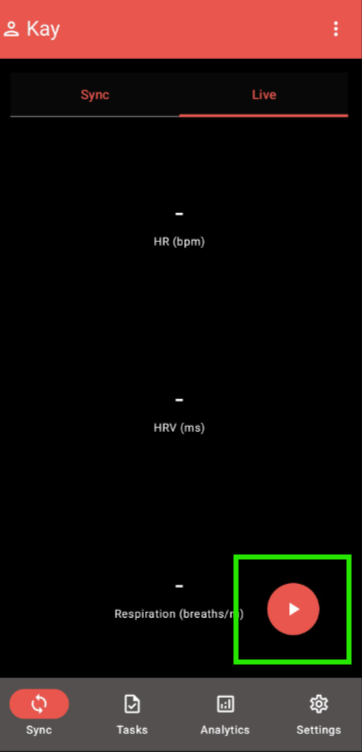
On the Research Platform
(1) Click on the ‘+’ to select the device.
(2) Select the Device and click ‘OK’
(3) You can now view the Live Data for the Selected Devices (pre-requisite is that the user has clicked the PLAY button to activate the live stream):
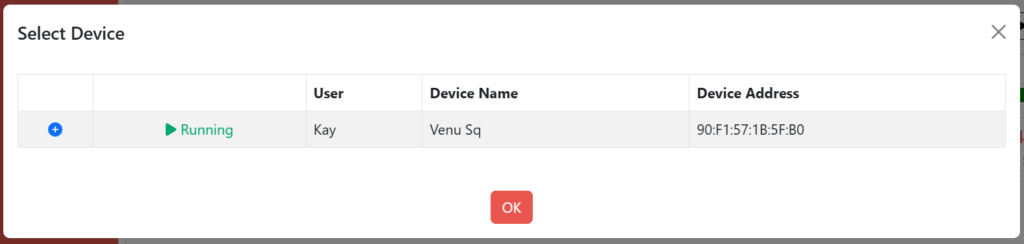
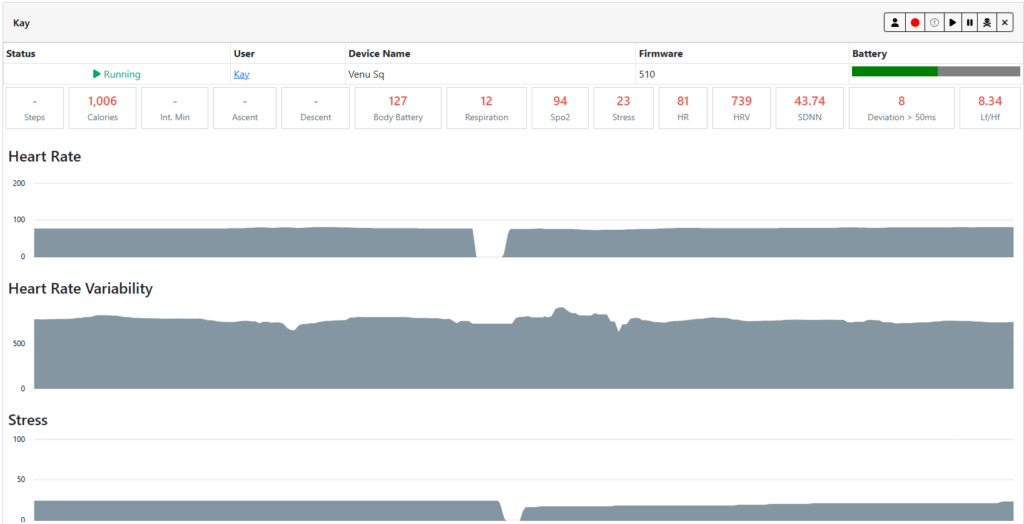
Create alert
Multiple Users
If there are multiple users, you will be able to see them as well as their data by scrolling down:
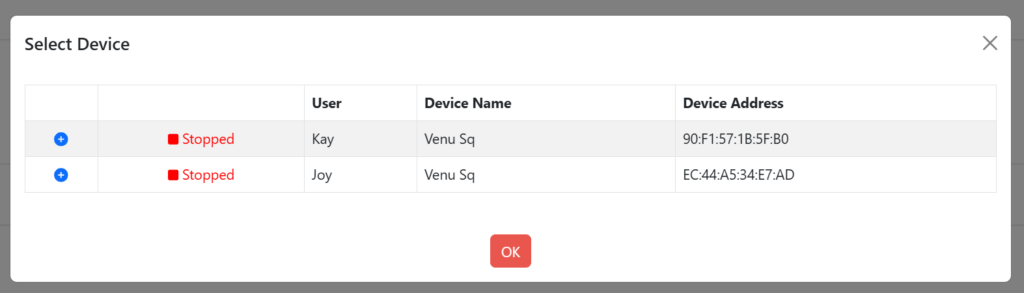
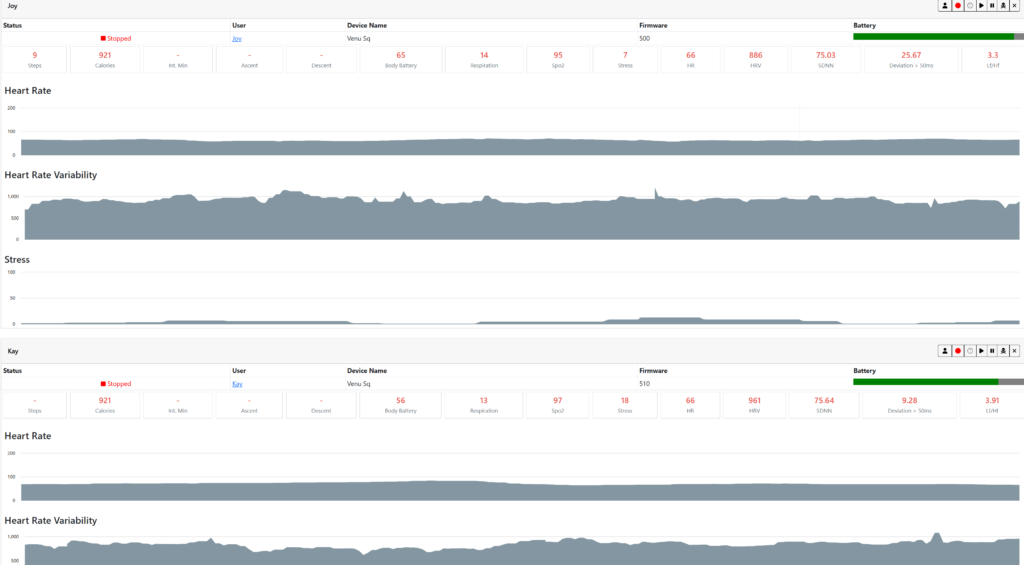
Ending Live Data Stream
When you want to end the Live Stream, all you need to do is go into the app and click the stop button or fully close the app:
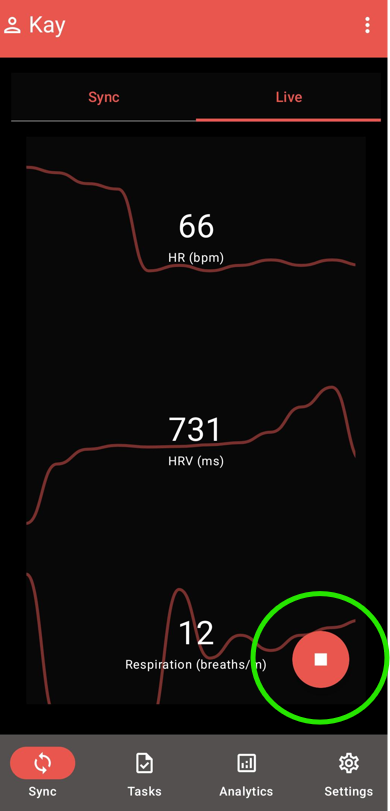
Icon Legend

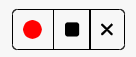
Find: Allows you to Select which device(s) to view Live Stream
Start All: This starts all live streams (pre-requisite is that user has activated the live stream via the PLAY button)
Pause All: Pauses the Live Streams
Red Button: Starts Recording the Live Stream selected
Stop Button: Ends the recording of the Live Stream
X Button: Closes and Exits out of the Live Streaming