-
Getting Started
-
Garmin Devices
- Garmin Device Firmware Guide
- Check Garmin Device Firmware
- Set up and Connect Garmin Index2 Scale
- Screen Control on Garmin Wearables
- How to charge Garmin devices best
- Wearable and Device ID Management
- Setup: Prepare Wearable Devices
- Compatible Garmin Devices
- Garmin Timezone & Time
- Wifi Capabilities and Restrictions of Garmin Devices
-
Setup
-
Manage
-
Data Collection
- Collect Data: Synchronization Types
- Collect Data: Tablet Sync (multi-sync) with "Fitrockr Hub (Multi-Sync)" app
- Collect Data: Smartphone Sync (single-sync) with Garmin Connect app
- Collect Data: Overview
- Collect Data: Smartphone Sync (single-sync) with Fitrockr app
- Collect Data: Sync via USB cable to Laptop
- Collect Data: Smartphone Sync (single-sync) with Omron Blood Pressure Monitors
- Apple Health and Google Health Connect
- Withings
- Wifi Capabilities and Restrictions of Garmin Devices
- Wearable Sync Methods and Frequencies
-
Track
-
Analyze
-
Other
-
Trouble Shooting
-
Definitions
-
FAQ
- How to use HR monitor strap
- What happens when a Garmin device runs full?
- How to read Accelerometer json output file
- How to get access to Dexcom data
- Which Garmin devices support Wifi sync
- How to free up and reclaim licenses
- How to do a complete data export
- How to enable notifications on the wearable
-
Blog
Prepare Wearable Devices
It is recommended that you technically prepare your Garmin devices before deploying them to your participants. The technical preparation should consist of the following steps:
Upgrade Firmware of Garmin Device
Garmin devices are frequently shipped with an old firmware version which will cause a lot of troubles such as pairing issues or wrong data collections. It is most important to update all devices to the latest firmware after unboxing. It is not necessary to update firmware during a data collection but it is recommended to update prior starting a new data collection project.
To upgrade the Garmin device to the latest firmware, follow these steps:
(1) download and install the Garmin Updater tool on your computer:
(2) connect your Garmin device via USB cable to your computer.
(3) Garmin device should appear in the tool.
(4) download firmware, if available.
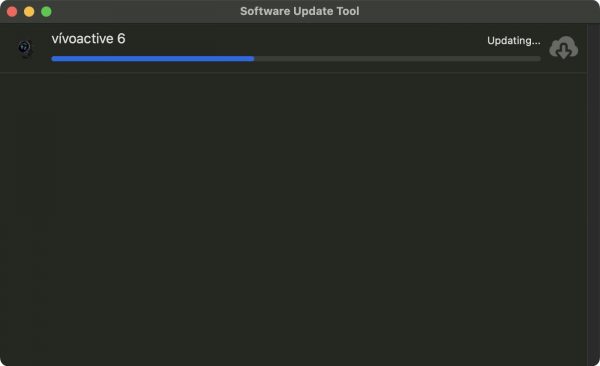
(5) unplug Garmin device from USB cable.
(6) confirm software installation on Garmin device.

Only if above steps fail!
If Garmin device is not recognized by your computer or the tool, try the following alternative approach:
– set Garmin device to USB mode (see device settings)
– try an alternative computer
If this does not work and Garmin device is still not recognized, conduct the following steps:
- install Garmin Express on your computer.
- connect your Garmin device via USB cable to your computer.
- Garmin device should appear in the Garmin Express tool.
- download firmware, if available.
- unplug Garmin device from USB cable.
- confirm software installation on Garmin device.
Conduct Factory Reset
If Garmin device was used before, you should factory reset it prior using it with Fitrockr. Factory reset option is generally found in the system settings on the Garmin device.
Disable Device Alerts
Garmin devices come with a default alerts such as Move, Goal, Stress and Rest Alerts. Currently, Garmin is not allowing Fitrockr to disable these alerts automatically. Therefore, it is recommended to disable alerts on the device before handing it out. This can be done in the Settings menu of the device (e.g. under Health & Wellness).
Identify Devices
When handing out Garmin devices to participants you may want to think about identifying the devices if they should ever get mixed up.
This article provides valuable insights in identifying Garmin devices: