-
Getting Started
-
Garmin Devices
- Garmin Device Firmware Guide
- Check Garmin Device Firmware
- Set up and Connect Garmin Index2 Scale
- Screen Control on Garmin Wearables
- How to charge Garmin devices best
- Wearable and Device ID Management
- Setup: Prepare Wearable Devices
- Compatible Garmin Devices
- Garmin Timezone & Time
- Wifi Capabilities and Restrictions of Garmin Devices
-
Setup
-
Manage
-
Data Collection
- Collect Data: Synchronization Types
- Collect Data: Tablet Sync (multi-sync) with "Fitrockr Hub (Multi-Sync)" app
- Collect Data: Smartphone Sync (single-sync) with Garmin Connect app
- Collect Data: Overview
- Collect Data: Smartphone Sync (single-sync) with Fitrockr app
- Collect Data: Sync via USB cable to Laptop
- Collect Data: Smartphone Sync (single-sync) with Omron Blood Pressure Monitors
- Apple Health and Google Health Connect
- Withings
- Wifi Capabilities and Restrictions of Garmin Devices
- Wearable Sync Methods and Frequencies
-
Track
-
Analyze
-
Other
-
Trouble Shooting
-
Definitions
-
FAQ
- How to use HR monitor strap
- What happens when a Garmin device runs full?
- How to read Accelerometer json output file
- How to get access to Dexcom data
- Which Garmin devices support Wifi sync
- How to free up and reclaim licenses
- How to do a complete data export
- How to enable notifications on the wearable
-
Blog
Setup: Projects
Each project represents a separate and distinct view on its data, configuration and users. You can set up staff (administrators) that can view single or multiple projects by switching between the projects.
Please note that it is not possible to report or export data across projects. If data should be downloaded for more than one project, it needs to be done per project.
General
Name: this is the name of your project
Devices
Select which devices should be connected to this project.
Select “No devices” if you want to use Surveys as a stand-alone feature without syncing wearables.
Settings
The Settings section dynamically appears and adjusts to the Devices selected before.
Garmin Connect app synchronization
Syncing with the Garmin Connect app is recommended if users already have Garmin Connect accounts and want to keep using them.
A personal account (email/password) is required to use Garmin Connect.
The following features are not available if Garmin Connect sync is chosen:
❌ Surveys (requires Fitrockr app as an additional installed app)
❌ Notifications (requires Fitrockr app as an additional installed app)
❌ Extended Data Sampling Rate (e.g. 24/7 BBI/HRV, data recording frequency adjustments, etc.)
❌ Hiding data (in app and device) to not influence user behaviour
❌ Multi-sync (sync multiple Garmin devices with one tablet)
All data will be routed via Garmin US servers to the Fitrockr Cloud. If your project requires local country-specific data processing only, you need to select Fitrockr App synchronization.
Fitrockr app synchronization
Syncing with the Fitrockr app is recommended if users do not have a Garmin Connect account or local data processing is required.
No personal account is required. Users will connect to the Fitrockr app with a join-code.
Syncing with the Fitrockr app offers a variety of extended features:
✅ Surveys
✅ Notifications
✅ Extended Data Sampling Rate (e.g. 24/7 BBI/HRV, data recording frequency adjustments, etc.)
✅ Hiding data (in app and device) to not influence user behaviour
✅ Multi-sync (sync multiple Garmin devices with one tablet)
All data will be routed via Fitrockr servers (cloud or on-premise) only. Data will be processed in Germany under strict data protection laws. On request, Fitrockr can also be hosted in any other country of your choice or at your own hosting center.
Standard vs Extended Data Sampling Rates – Garmin differentiates between two data recording methods.
Standard data is a fixed data type and frequency setting. This data will always be provided.
Enhanced data (aka “Logging Data”) is a configurable data type and frequency setting. This data will be additionally provided. For instance, if you select Heart Rate at 30s in the Logging Data section, you will receive both, Heart Rate at 60s from the Standard Data and Heart Rate at 30s from the Extended Data Setting. The recordings will be marked as HR-HUB (Standard) and HR-LOGGING (Extended) in the data export.
Wifi Sync Setting – logging data can add heavy load to Bluetooth syncing leading to longer sync times and in case of accelerometer/gyroscope to unstable syncs. Enable Wifi if logging data should be exclusively synced via Wifi.
Important: Only activate the feature if participants have regular access to Wifi! Once a participant has configured a Wifi in the Fitrockr App, logging data will only be synced through Wifi.
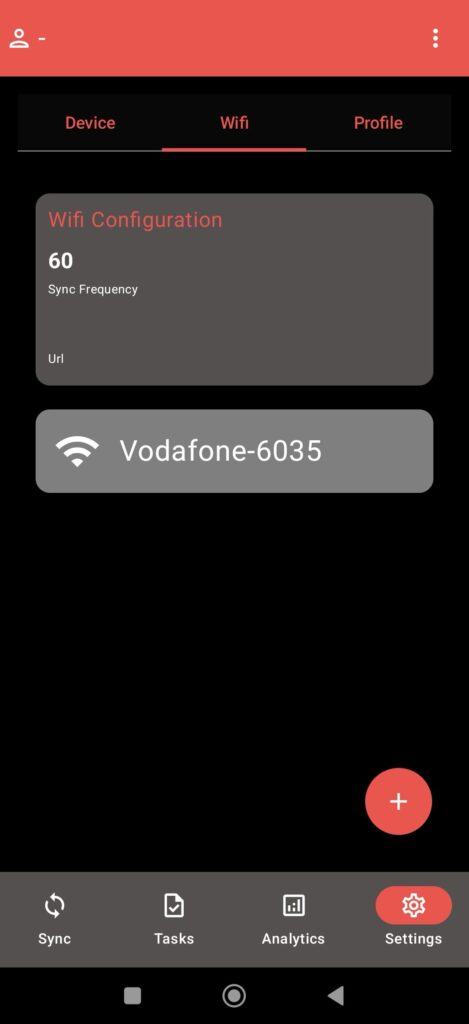
Hide Data on Device – if enabled, Garmin device will only display the watch face and will no longer allow user to scroll through their health and activity data. Depending on device model, watch face may still show health stats. In this case, you need to configure a different watch face manually on each device before handing them out.

Device Language – sets the language of all Garmin devices. Any manual adjustments on the device will be overwritten at each synchronization.
Time Format – sets the time format of all Garmin devices. Any manual adjustments on the device will be overwritten at each synchronization.
Measuring System – sets the measuring system of all Garmin devices. Any manual adjustments on the device will be overwritten at each synchronization.
Enable Live Data Streaming – if enabled, live data streaming tab is displayed to the participant in the Fitrockr app.
Requires live data streaming add-on module.
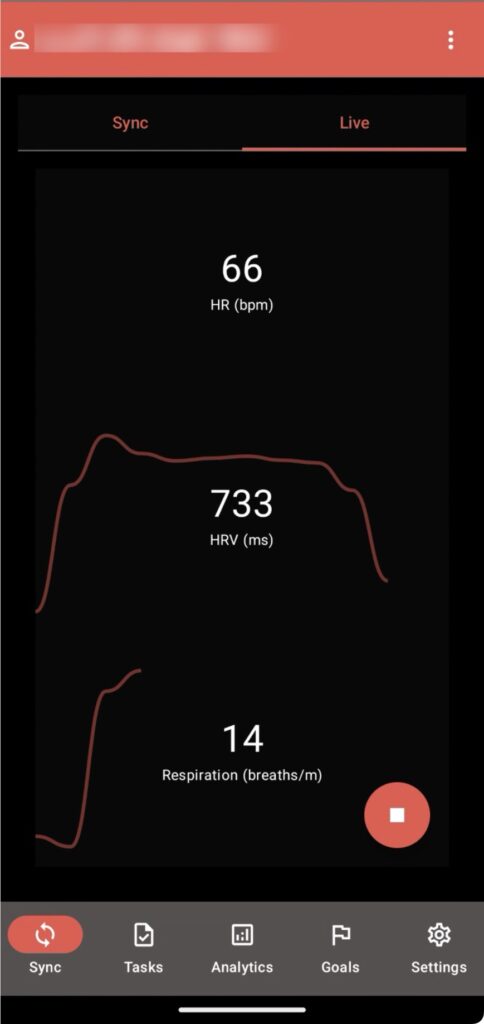
Show Data – if enabled, health and activity data is displayed to the participant in the Fitrockr app.
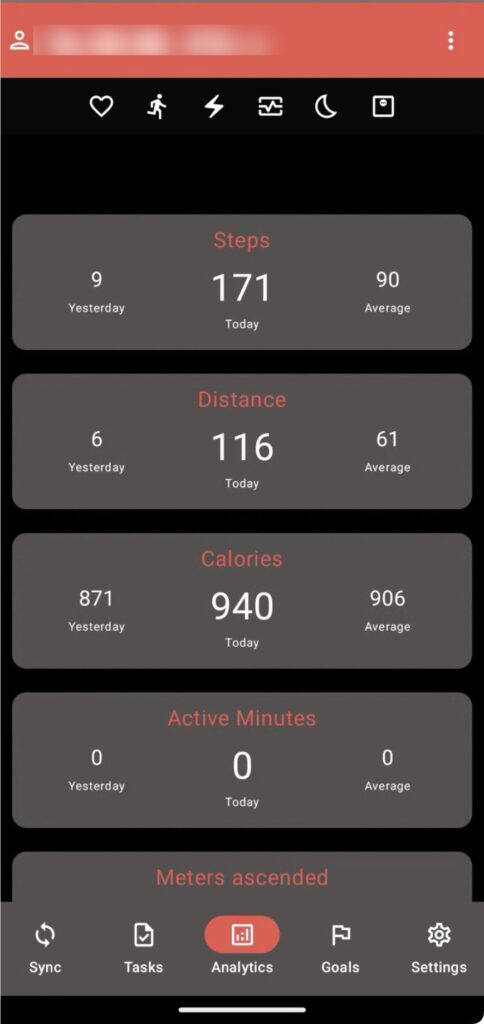
Show Goals – if enabled, goals are displayed to the participant in the Fitrockr app.
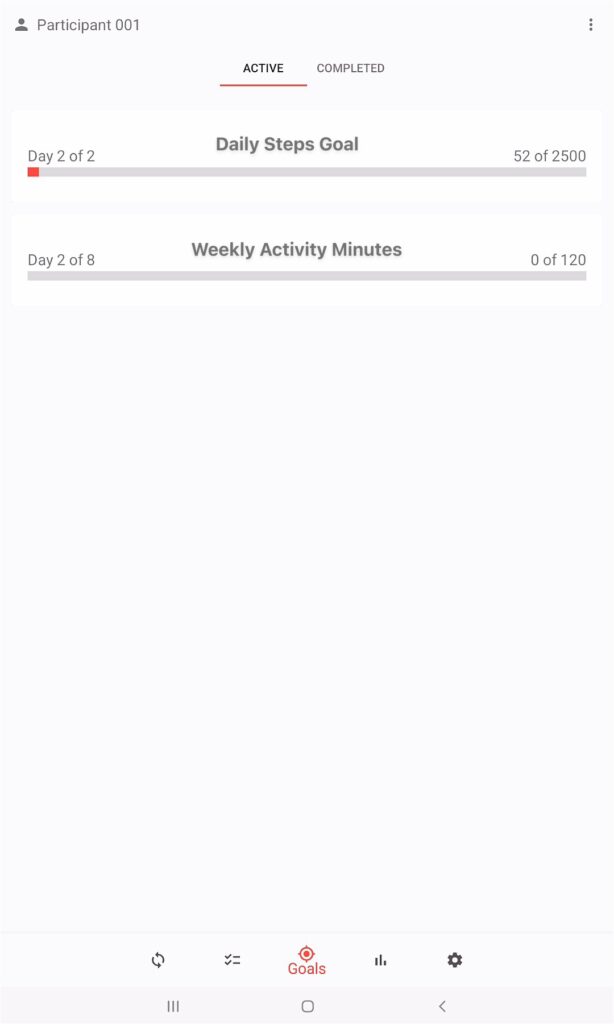
Show Tasks – if enabled, surveys and notifications are displayed to the participant in the Fitrockr app.
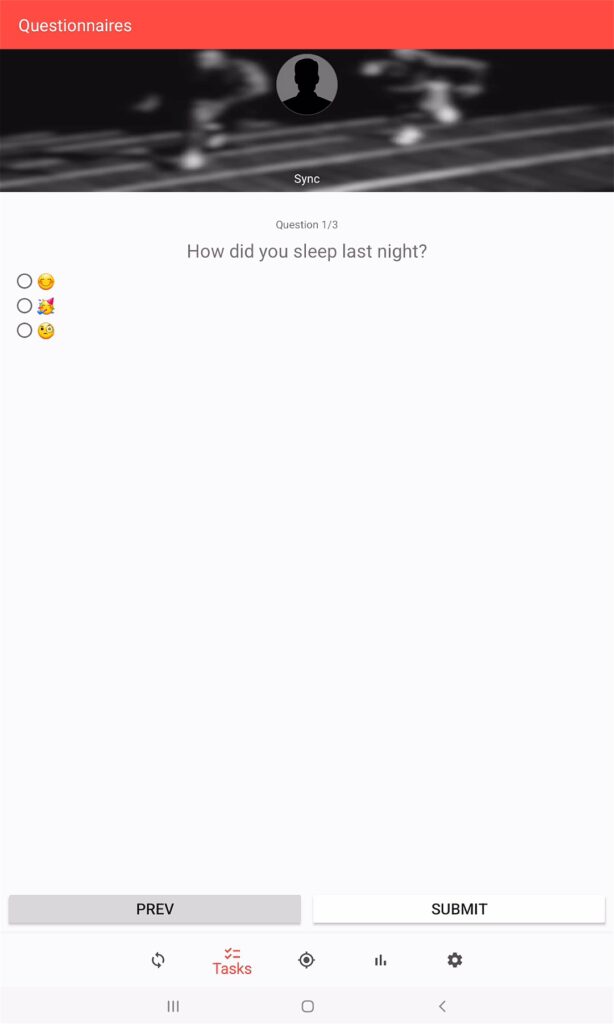
Allow Body Scale – if enabled, body scale device can be added to the Fitrockr app.
Requires Garmin Body Scale Index 2.
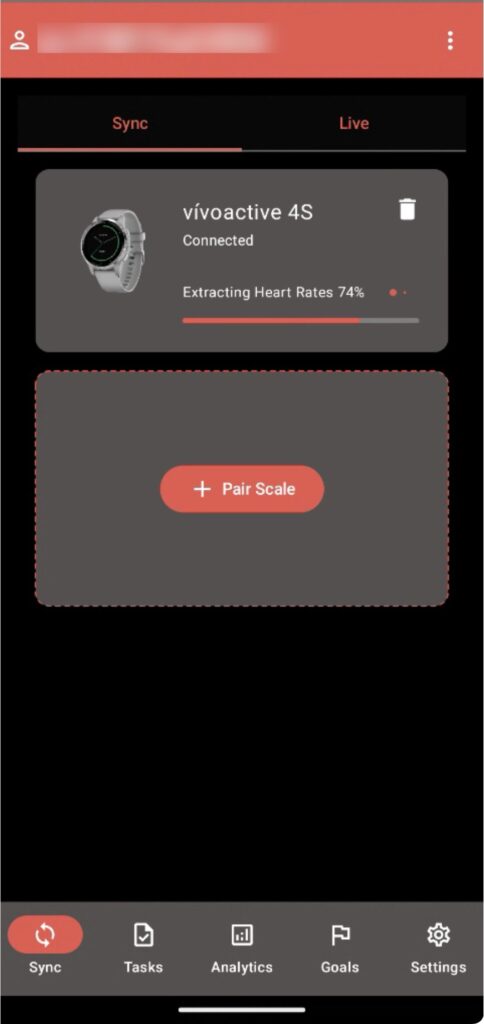
Apple Watch / Apple Health synchronization
Syncing with Apple Health requires the Fitrockr app to be installed on users smartphone. Any device (e.g. Apple Watch, etc.) capable to sync with Apple Health can be synchronized with Fitrockr.
Additionally, the following features can be used in the Fitrockr app:
✅ Surveys
✅ Notifications
All data will be routed via Apple servers to the Fitrockr Cloud. If your project requires local country-specific data processing only, you need to use Garmin Wearables.
Google Watch / Google Health Connect synchronization
Syncing with Google Health Connect requires the Fitrockr app to be installed on users smartphone. Any device (e.g. Google Watch, etc.) capable to sync with Google Health Connect can be synchronized with Fitrockr.
Additionally, the following features can be used in the Fitrockr app:
✅ Surveys
✅ Notifications
All data will be routed via Google servers to the Fitrockr Cloud. If your project requires local country-specific data processing only, you need to use Garmin Wearables.
Withings app synchronization
Syncing with the Withings app requires the Withings app to be installed on users smartphones. A personal account is required to use the Withings apps.
The following features are only available if the Fitrockr app is installed additionally:
▶︎ Surveys
▶︎ Notifications
All data will be routed via Withings servers to the Fitrockr Cloud. If your project requires local country-specific data processing only, get in touch with us. There are options how Withings can process data locally.