-
Getting Started
-
Garmin Devices
- Garmin Device Firmware Guide
- Check Garmin Device Firmware
- Set up and Connect Garmin Index2 Scale
- Screen Control on Garmin Wearables
- How to charge Garmin devices best
- Wearable and Device ID Management
- Setup: Prepare Wearable Devices
- Compatible Garmin Devices
- Garmin Timezone & Time
- Wifi Capabilities and Restrictions of Garmin Devices
-
Setup
-
Manage
-
Data Collection
- Collect Data: Synchronization Types
- Collect Data: Tablet Sync (multi-sync) with "Fitrockr Hub (Multi-Sync)" app
- Collect Data: Smartphone Sync (single-sync) with Garmin Connect app
- Collect Data: Overview
- Collect Data: Smartphone Sync (single-sync) with Fitrockr app
- Collect Data: Sync via USB cable to Laptop
- Collect Data: Smartphone Sync (single-sync) with Omron Blood Pressure Monitors
- Apple Health and Google Health Connect
- Withings
- Wifi Capabilities and Restrictions of Garmin Devices
- Wearable Sync Methods and Frequencies
-
Track
-
Analyze
-
Other
-
Trouble Shooting
-
Definitions
-
FAQ
- How to use HR monitor strap
- What happens when a Garmin device runs full?
- How to read Accelerometer json output file
- How to get access to Dexcom data
- Which Garmin devices support Wifi sync
- How to free up and reclaim licenses
- How to do a complete data export
- How to enable notifications on the wearable
-
Blog
Manage: Surveys
Surveys are freely definable lists of questions to collect subjective feedback from users.
Fitrockr surveys can only be used with the Fitrockr mobile app in the single-sync scenario.
Participant Experience
Surveys are shown to users in the Fitrockr app.
If surveys are enabled, users will see a new navigation item called Surveys which will show available surveys.
Users will receive an app notification whenever a new survey becomes available.
Surveys can consist of multiple questions with various answering types.
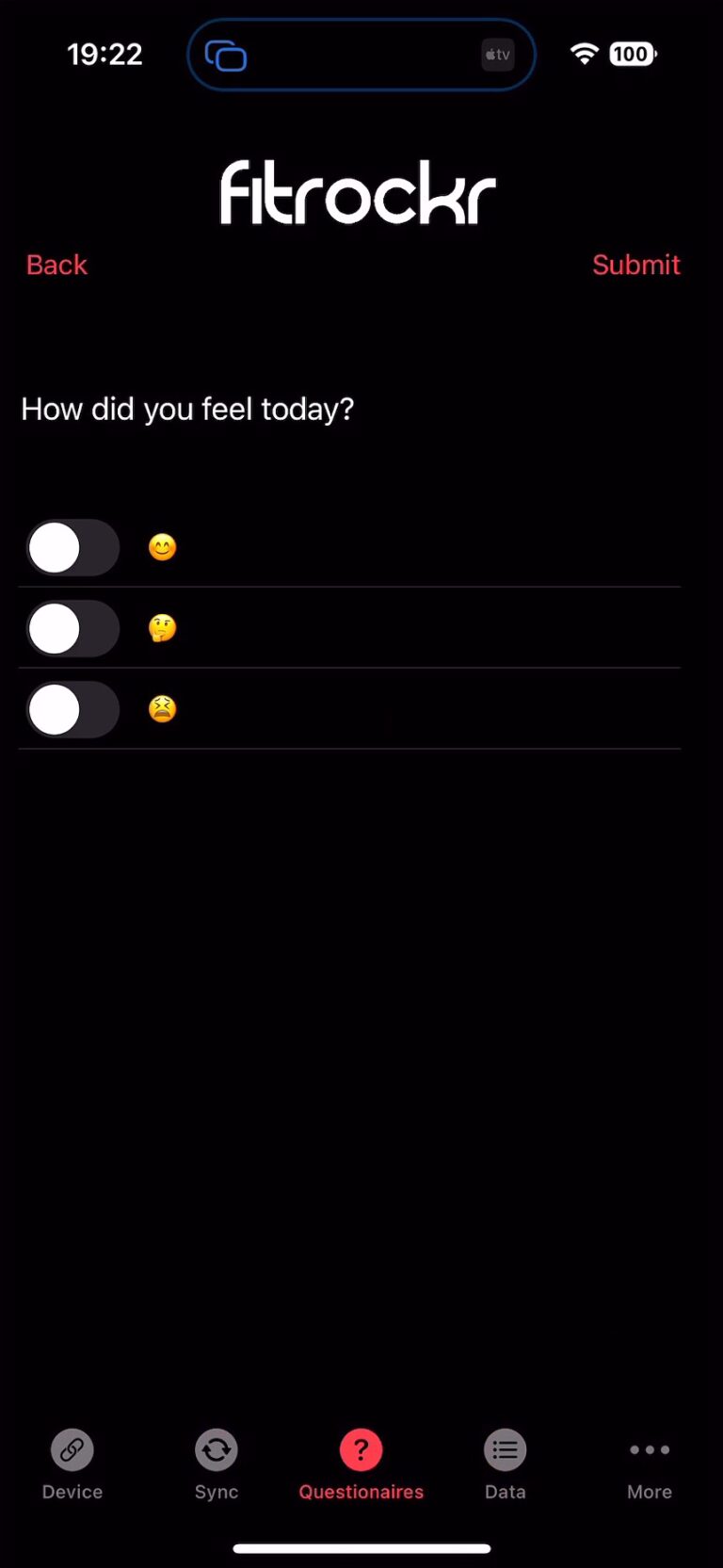
Administrator Experience - Setup Surveys
General Section
Name: title of survey. This will be shown to the participants.
Enable Survey: determines whether survey is active and sent to participants.
Scheduling Section
Scheduling type: determines how the survey is scheduled:
– Fixed Dates: survey is distributed within a specific date and time range.
– Interval: survey is distributed every X days starting from a specific date.
– Days After Joining: survey is distributed individually for each participant based on the join-date (date when QR code was scanned with the Fitrockr app).
– Anytime (by participant): survey is available all the time and participant can submit feedback anytime.
➡️ Participants will receive a push notification at the start time of a survey by default.
➡️ Survey schedule is based on participant local dates and times.
Scheduling times
Start Hour
This is the hour of the day when the survey becomes available to participants.
– Expressed in 24-hour time
– Example: 14 means the survey is released at 2:00 PM on the start date
End Days After Start
This indicates how many days after the start date the survey window closes.
– It determines how long participants have to complete the survey
– Example: 20 means the survey will close 20 days after the start date
End Hour
This is the hour of the day when the survey closes on the final day.
– Expressed in 24-hour format
– Example: 20 means the survey closes at 8:00 PM on the end date
Interval Days
This indicates how often the survey is re-released or repeated.
– Used when the same survey is delivered on a recurring schedule
– Example: 7 means the survey is sent out every 7 days (e.g., weekly)
Reminder Notification (Hours After Delivery): a reminder push notification is sent x hours after survey start to all participants who have not completed the survey.
Participant Section
Add participants to receive the survey.
➡️ Pro tip: you can also assign groups of participants. Groups can be managed at Manage > Groups.
Questions Section
Add questions to the survey.
Add Link: adds a link below the question. Participants can click the link to view additional external information (e.g. Youtube video, pdf document, audio, image, etc.)
Question Text: question displayed to the participants.
Question Type: determines how the question can be answered.
– Yes/No: question can be answered by selecting Yes or No.
– Text: question can be answered by entering a free text.
– Whole Number: question can be answered by entering a whole number.
– Decimal Number: question can be answered by entering a whole or decimal number.
– Single Choice: question can be answered by selecting one option.
– Multiple Choice: question can be answered by selecting one or more options.
– Date: question can be answered by selecting a date.
– Time: question can be answered by selecting a time.
– Date and Time: question can be answered by selecting a date and time.
Mandatory Question: determines if question must be answered.
Branching: allows setting a branch or path between questions.
Administrator Experience - Analyze Surveys
Resend a survey
(1) Click the chart icon next to a survey.
(2) Scroll down and select a user.
(3) Scroll further down until you see this section:
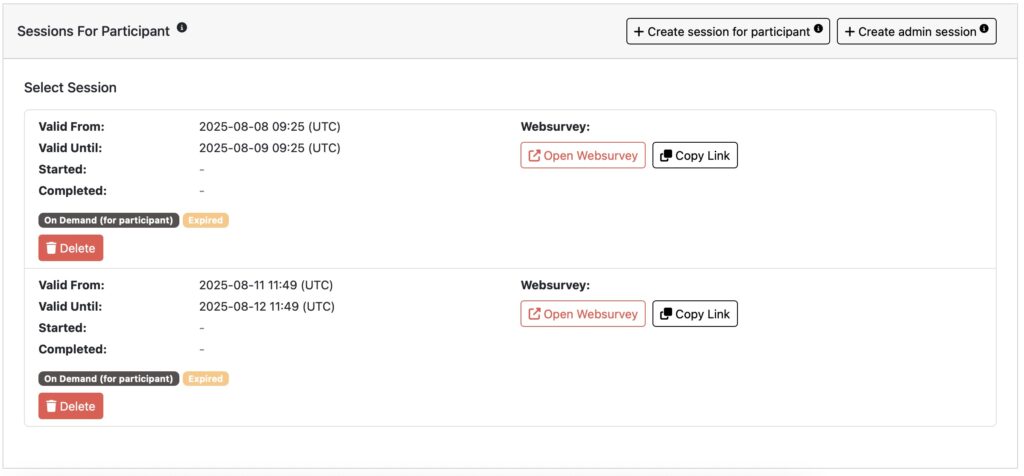
▶︎ Click “Create session for participant” to schedule an ad-hoc survey sent to the selected participant.
▶︎ Click “Create admin session” to schedule an ad-hoc survey to be completed by the admin on behalf of the selected participant.
▶︎ Click “Open Websurvey” to open the survey in the browser.
▶︎ Click “Copy Link” to copy the web browser link for the survey.
Example: if a participant were to reach out to you that they forgot to complete the survey but it has expired now. In this case, you can click on “Create session for participant” to schedule an individual session to allow survey completion. The survey will be sent to the Fitrockr app of the participant.
Analyze Data
Click the chart icon to anayze surveys.
Click the download icon to download the survey responses as Excel file.
Click the stats icon next to a question to view the responses for the question.
Click the stats icon next to a user to view the responses for the user.
Click the chat icon next to a user to fill out the survey yourself. This can be used as alternatively method to interview a user.