-
Getting Started
-
Garmin Devices
- Garmin Device Firmware Guide
- Check Garmin Device Firmware
- Set up and Connect Garmin Index2 Scale
- Screen Control on Garmin Wearables
- How to charge Garmin devices best
- Wearable and Device ID Management
- Setup: Prepare Wearable Devices
- Compatible Garmin Devices
- Garmin Timezone & Time
- Wifi Capabilities and Restrictions of Garmin Devices
-
Setup
-
Manage
-
Data Collection
- Collect Data: Synchronization Types
- Collect Data: Tablet Sync (multi-sync) with "Fitrockr Hub (Multi-Sync)" app
- Collect Data: Smartphone Sync (single-sync) with Garmin Connect app
- Collect Data: Overview
- Collect Data: Smartphone Sync (single-sync) with Fitrockr app
- Collect Data: Sync via USB cable to Laptop
- Collect Data: Smartphone Sync (single-sync) with Omron Blood Pressure Monitors
- Apple Health and Google Health Connect
- Withings
- Wifi Capabilities and Restrictions of Garmin Devices
- Wearable Sync Methods and Frequencies
-
Track
-
Analyze
-
Other
-
Trouble Shooting
-
Definitions
-
FAQ
- How to use HR monitor strap
- What happens when a Garmin device runs full?
- How to read Accelerometer json output file
- How to get access to Dexcom data
- Which Garmin devices support Wifi sync
- How to free up and reclaim licenses
- How to do a complete data export
- How to enable notifications on the wearable
-
Blog
How to enable notifications on the wearable
Setup – Android Smartphone
Pre-requisite to display notifications on the wearable is that app notifications are generally enabled.
(1) on the Android phone, go to Settings > Notifications.
(2) select “App Notifications”.
(3) activate “Fitrockr Sync”.
Follow below steps to enable notifications on the wearable:
(4) on the Android phone, go to Settings > Apps > “Special app access”.
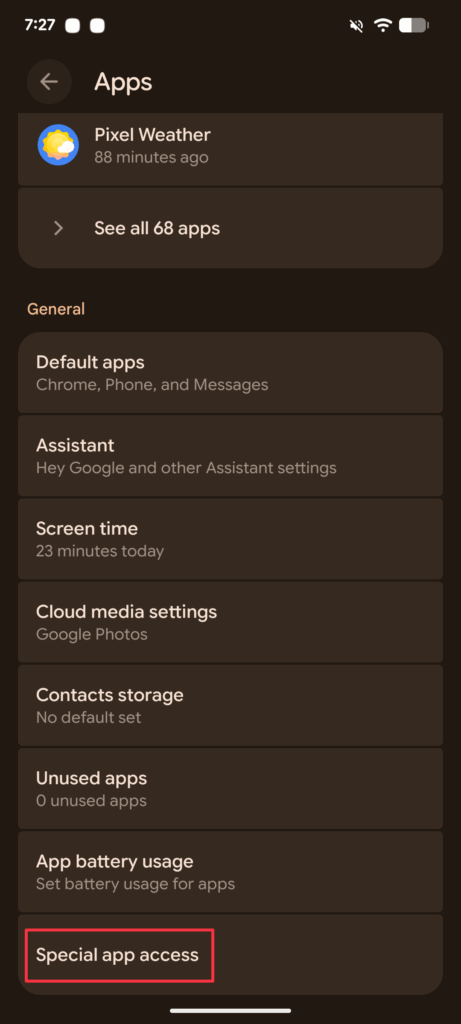
(5) select “Notification read, reply & control”.
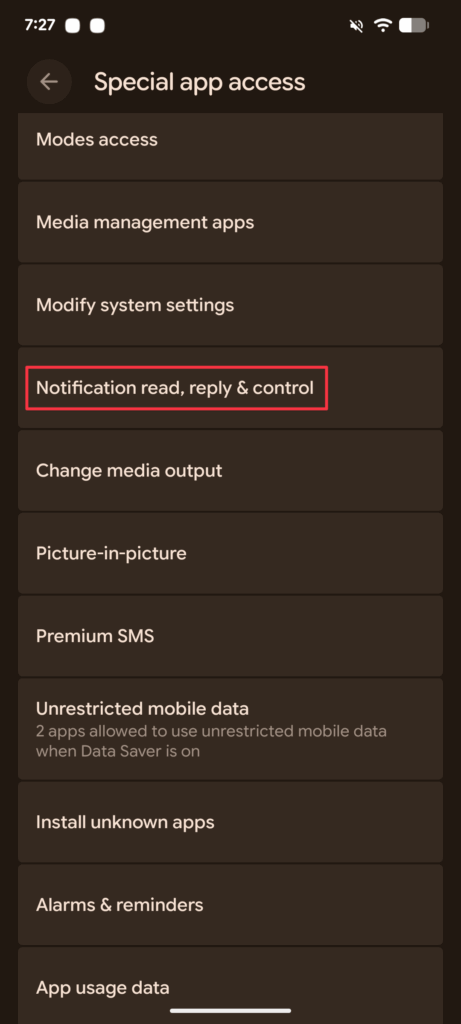
(6) select Fitrockr Sync > “Allow notification access”.
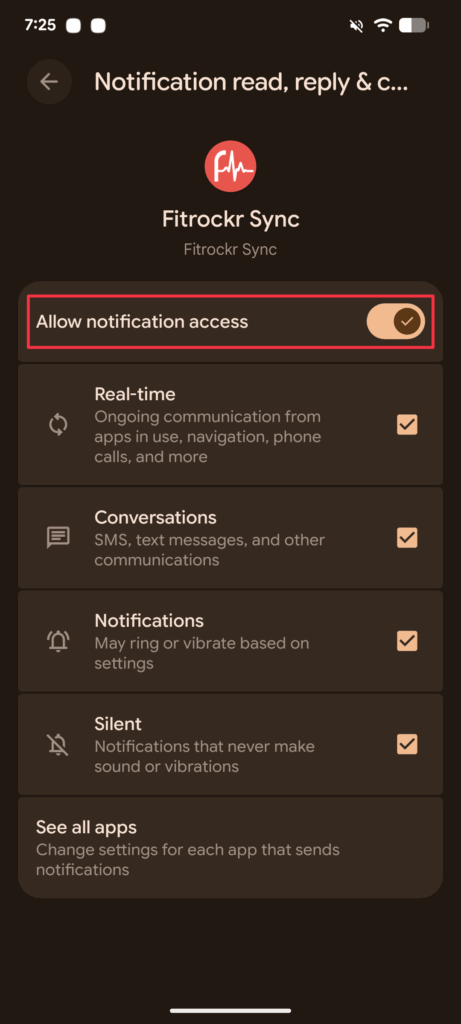
View Notifications on a Garmin device
Some Garmin devices require user to add the notification widget to allow viewing notifications.
(1) Swipe up from the watch face to enter the widget loop.
(2) Scroll to the bottom and tap “Add” (+).
(3) You’ll see a list of available widgets — scroll until you find “Notifications”.
(4) Tap Notifications > Add.
This adds the notification widget to your widget loop so you can swipe to it anytime.
Once added, swiping to that widget shows all your recent phone notifications.
Setup – iPhone Smartphone
Pre-requisite to display notifications on the wearable is that app notifications are enabled.
(1) on the iOS phone, go to Settings > Notifications.
(2) select “Fitrockr Sync”.
(3) select “Allow Notifications”.
View Notifications on a Garmin device
Some Garmin devices require user to add the notification widget to allow viewing notifications.
(1) Swipe up from the watch face to enter the widget loop.
(2) Scroll to the bottom and tap “Add” (+).
(3) You’ll see a list of available widgets — scroll until you find “Notifications”.
(4) Tap Notifications > Add.
This adds the notification widget to your widget loop so you can swipe to it anytime.
Once added, swiping to that widget shows all your recent phone notifications.