-
Getting Started
-
Garmin Devices
-
Setup
-
Manage
-
Data Collection
- Collect Data: Synchronization Types
- Collect Data: Tablet Sync (multi-sync) with "Fitrockr Hub (Multi-Sync)" app
- Collect Data: Smartphone Sync (single-sync) with Garmin Connect app
- Collect Data: Overview
- Collect Data: Smartphone Sync (single-sync) with Fitrockr app
- Collect Data: Sync via USB cable to Laptop
- Collect Data: Smartphone Sync (single-sync) with Omron Blood Pressure Monitors
- Apple Health and Google Health Connect
- Withings
-
Track
-
Analyze
-
Other
-
Trouble Shooting
-
Definitions
-
FAQ
- How to use HR monitor strap
- What happens when a Garmin device runs full?
- How to read Accelerometer json output file
- How to get access to Dexcom data
- Which Garmin devices support Wifi sync
- How to free up and reclaim licenses
- How to do a complete data export
- How to enable notifications on the wearable
-
Blog
How to free up and reclaim licenses
License Types
Fitrockr subscriptions are either based on user licenses or device licenses. You can access your current license consumption on the Dashboard:
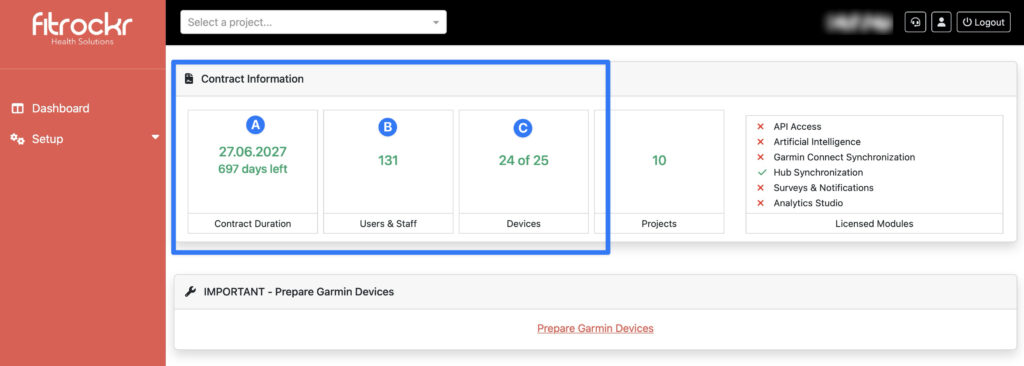
(A) Contract Duration
Displays the expiration date of your current subscription. You can extend your subscription at any time by contacting us.
(B) Users
Shows the number of users created on the platform.
– If your license is user-based, both current and maximum users will be displayed in the format: X of Y.
– If only the number of users is shown, your subscription includes unlimited users.
Example: In the screenshot above, the subscription includes unlimited users.
(C) Devices
Displays the number of devices connected to the platform.
– If your license is device-based, both current and maximum devices will be displayed in the format: X of Y.
– If only the number of devices is shown, your subscription includes unlimited devices.
Example: In the screenshot above, the subscription allows a maximum of 25 connected devices.
Once a device is connected to the platform, it consumes a license, regardless of whether it is currently in use.
A green connect-icon shows an active device connection that consumes a device license. A red connect-icon indicates that the user is not connected to a device.
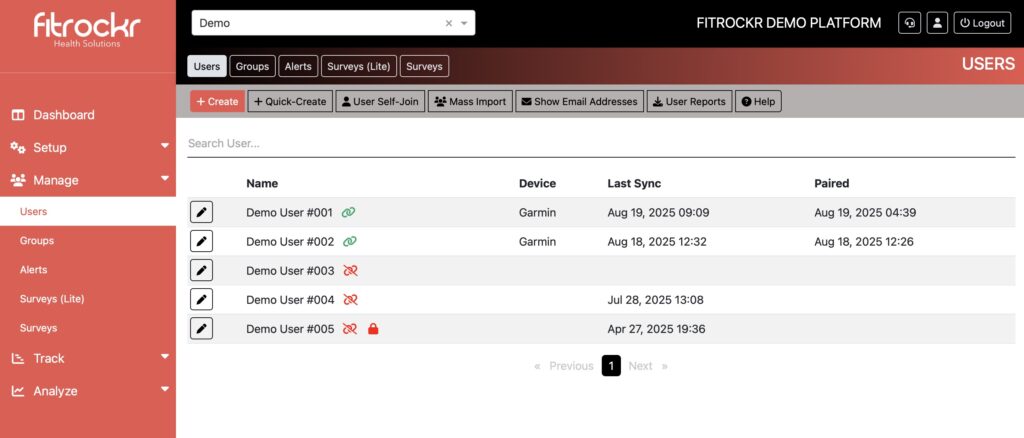
Reclaim Licenses
Users: if your subscription is based on users, reclaiming a license is simple and straight forward. Just delete a user to reclaim a license.
⚠️ Warning: deleting a user will irreversibly delete all data associated with the user.
Devices: if your subscription is based on devices, reclaiming a license requires you to
– either disconnect the device in the Research Center (Edit User > More Actions > Disconnect Device).
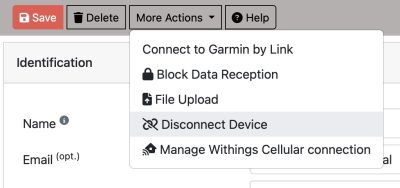
– or delete a user that has a device connected.
⚠️ Warning: deleting a user will irreversibly delete all data associated with the user.
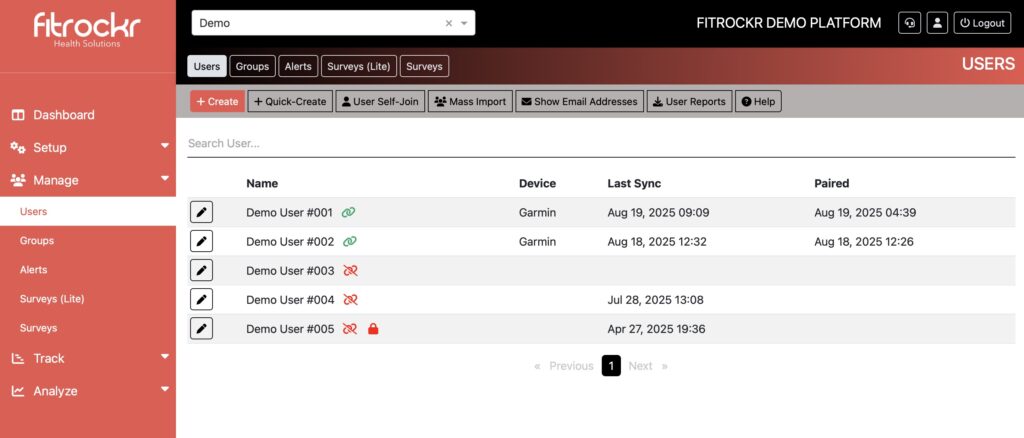
See above screenshot example.
(1) Demo User 001 has a Garmin device connected to (green connect-icon). Disconnecting or deleting this user will free up a device license.
(2) Demo User 003 has no device connected (red connect-icon). Disconnecting or deleting this user will not free up a device license, as there is no device to disconnect from the platform.
Important Information
Disconnecting a user will remove the device connection from Fitrockr. If the user tried to sync again, user would run into an error.
Deleting a user will permanently remove all associated data. Please ensure you have downloaded any necessary information beforehand. User deletions are irreversible, and we cannot recover deleted data.