-
Wearables
- How to select the best device for your project
- How to charge Garmin devices best
- Use Garmin HRM PRO Monitor
- Wearable and Device ID Management
- Setup: Prepare Wearable Devices
- Select the right synchronization type for your project
- Make or Buy Decision: Integrating a Wearable API yourself or pay for a plug-n-play solution
- What happens when a Garmin device runs full?
-
Privacy & Security
-
Data Analytics
-
API Developer Access
-
Pricing, Plans & Payment
-
User Guides for Fitrockr Control Center
- Setup: Prepare Wearable Devices
- Setup: Projects
- Setup: Staff
- Manage: Users
- Manage: Groups
- Manage: Alerts
- Manage: Notifications
- Manage: Questionnaires
- Collect Data: Overview
- Collect Data: Smartphone Sync (single-sync) with Fitrockr Hub app
- Collect Data: Fitrockr Hub App – Trouble Shooting Guide
- Collect Data: Smartphone Sync (single-sync) with Garmin Connect app
- Collect Data: Tablet Sync (multi-sync) with Fitrockr Hub app
- Collect Data: Tablet Sync (multi-sync) with USB cable
- Collect Data: Trouble shoot syncing issues for multi device sync (multi-sync)
- Collect Data: Sync via USB cable to Laptop
- Analyze: Overview
- Analyze: Data Export
- Analyze: Standard Reports
- Analyze: Sleep Analysis
- Analyze: Vitality Report
- Analyze: 6 Minute Walk Test
- Analyze: Body Battery
- Analyze: HRV
- Analyze: Activities
- Track: Compliance Dashboard
- Track: Device Synchronisation
- Set and Track Goals
- Self-Sign Up for Garmin Connect Users
- Reassign device to another user
- HRV via Garmin Connect Sync
- Self-Sign Up for Apple Watch & Apple Health Users
- Show all articles17 Collapse Articles
-
Participants Resources
-
Live Streaming
Prepare Wearable Devices
It is recommended that you technically prepare your Garmin devices before deploying them to your participants. The technical preparation should consist of the following steps:
Upgrade Firmware of Garmin Device
Garmin devices are frequently shipped with an old firmware version which will cause a lot of troubles such as pairing issues or wrong data collections. It is most important to update all devices to the latest firmware after unboxing.
To upgrade the Garmin device to the latest firmware, follow these steps:
- download and install the Garmin Updater tool on your computer. Do not get confused that the website is in German. The tool will be in English.
- connect your Garmin device via USB cable to your computer.
- Garmin device should appear in the Garmin Updater tool.
- download firmware, if available.
- unplug Garmin device from USB cable.
- confirm software installation on Garmin device.
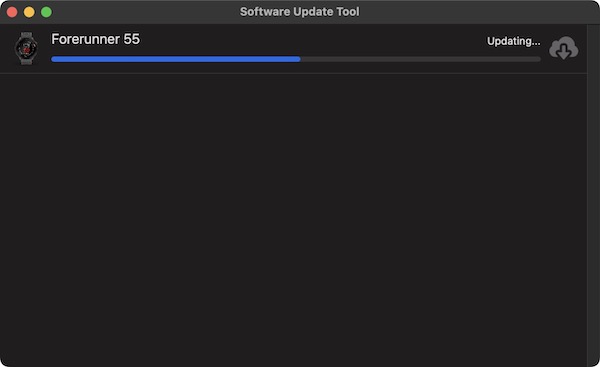
If Garmin device is not recognized by your computer or the Garmin Updater tool, try the following:
– set Garmin device to USB mode (see device settings)
– try an alternative computer
If this does not work and Garmin device is still not recognized, conduct the following steps:
- install Garmin Express on your computer.
- connect your Garmin device via USB cable to your computer.
- Garmin device should appear in the Garmin Express tool.
- download firmware, if available.
- unplug Garmin device from USB cable.
- confirm software installation on Garmin device.
- install Garmin Connect app on your smartphone.
- pair Garmin device via Garmin Connect.
- in Garmin Connect, click on device > select System > select Software Update > Check for Updates.
- after the software update, delete Garmin Connect app from your smartphone (unless your sync scenario is via Garmin Connect).
- remove Garmin device from the Bluetooth device list on your smartphone.
- factory reset Garmin device.
- try to pair Garmin device with Fitrockr Hub app.
Conduct Factory Reset
If Garmin device was used before, you should factory reset it prior using it with Fitrockr. Factory reset option is generally found in the system settings on the Garmin device.
Identify Devices
When handing out Garmin devices to participants you may want to think about identifying the devices if they should ever get mixed up.
This article provides valuable insights in identifying Garmin devices: