-
Getting Started
-
Garmin Devices
-
Setup
-
Manage
-
Data Collection
- Collect Data: Synchronization Types
- Collect Data: Tablet Sync (multi-sync) with "Fitrockr Hub (Multi-Sync)" app
- Collect Data: Smartphone Sync (single-sync) with Garmin Connect app
- Collect Data: Overview
- Collect Data: Smartphone Sync (single-sync) with Fitrockr app
- Collect Data: Sync via USB cable to Laptop
- Collect Data: Smartphone Sync (single-sync) with Omron Blood Pressure Monitors
- Apple Health and Google Health Connect
-
Track
-
Analyze
-
Other
-
Trouble Shooting
-
Definitions
-
FAQ
Manage: Notifications
Notifications allow you to notify, remind, instruct and communicate to users with app push notifications.
You can schedule push notifications to send tasks and reminders to individual users and groups. Notifications can be directly sent or scheduled for later distribution.
Notifications can be used to remind user to sync or charge their device, assign tasks, provide instructions or just send information.
Notifications can only be used with the Fitrockr mobile app in the single-sync use case.
Sync Reminders
Charging Reminders
Task Assignments
Free Text Communication
Adhoc notifications
Scheduled notifications
Participant Experience
Notifications are send as push notifications to iOS and Android smartphones that have the Fitrockr app installed.
Pre-requisite to receive notifications is that users have allowed app notifications when prompted during the Fitrockr app installation.
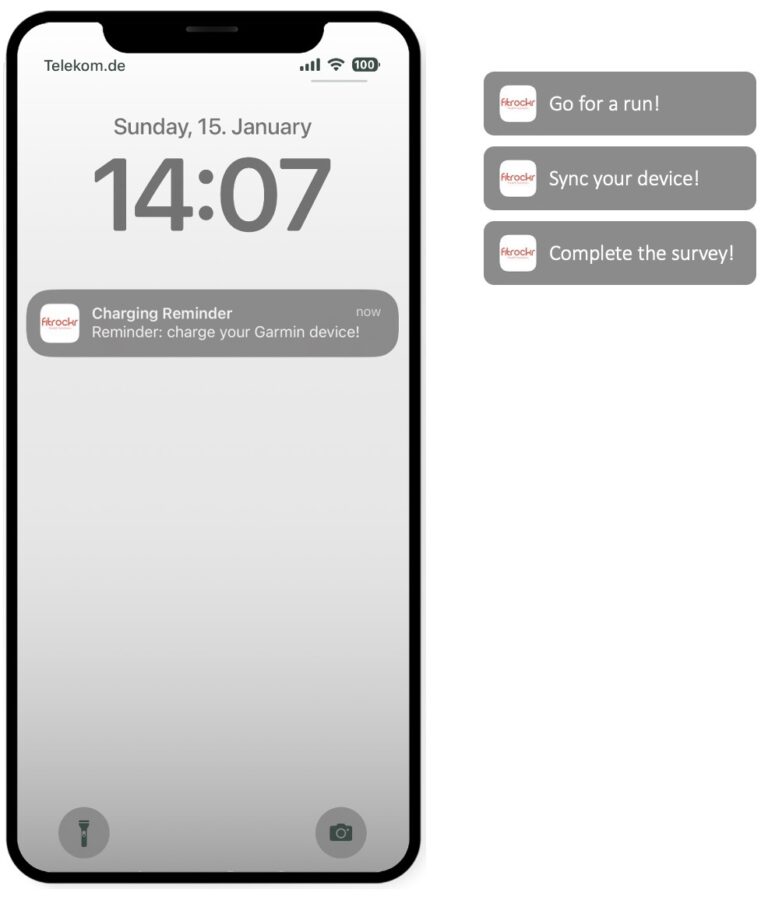
Administrator Experience
(1) Click on Create to create a new notification.
Title: title of notification. This will be shown to the users as notification title.
Content: content of notification. This will be shown as notification content to the users.
Time: select the time when notification should be sent.
Dates: select the dates when the notification should be sent to the users.
Users: select the users that should receive the notification. You can also select groups which will notify all users within each group.
(2) Click on Save to save the notification.
After notification has been saved, a Send Now feature will become available. Click on Send Now to send the notification immediately.
Important Information and Restrictions
Pre-requisite to receive notifications is that users have the Fitrockr app installed on their smartphone and have allowed app notifications for it.