-
Wearables
- How to select the best device for your project
- How to charge Garmin devices best
- Use Garmin HRM PRO Monitor
- Wearable and Device ID Management
- Setup: Prepare Wearable Devices
- Select the right synchronization type for your project
- Make or Buy Decision: Integrating a Wearable API yourself or pay for a plug-n-play solution
- What happens when a Garmin device runs full?
-
Privacy & Security
-
Data Analytics
-
API Developer Access
-
Pricing, Plans & Payment
-
User Guides for Fitrockr Control Center
- Setup: Prepare Wearable Devices
- Setup: Projects
- Setup: Staff
- Manage: Users
- Manage: Groups
- Manage: Alerts
- Manage: Notifications
- Manage: Questionnaires
- Collect Data: Overview
- Collect Data: Smartphone Sync (single-sync) with Fitrockr Hub app
- Collect Data: Fitrockr Hub App – Trouble Shooting Guide
- Collect Data: Smartphone Sync (single-sync) with Garmin Connect app
- Collect Data: Tablet Sync (multi-sync) with Fitrockr Hub app
- Collect Data: Tablet Sync (multi-sync) with USB cable
- Collect Data: Trouble shoot syncing issues for multi device sync (multi-sync)
- Collect Data: Sync via USB cable to Laptop
- Analyze: Overview
- Analyze: Data Export
- Analyze: Standard Reports
- Analyze: Sleep Analysis
- Analyze: Vitality Report
- Analyze: 6 Minute Walk Test
- Analyze: Body Battery
- Analyze: HRV
- Analyze: Activities
- Track: Compliance Dashboard
- Track: Device Synchronisation
- Set and Track Goals
- Self-Sign Up for Garmin Connect Users
- Reassign device to another user
- HRV via Garmin Connect Sync
- Self-Sign Up for Apple Watch & Apple Health Users
- Show all articles17 Collapse Articles
-
Participants Resources
-
Live Streaming
Setup: Projects
Each project represents a separate and distinct view on its data, configuration and users. You can set up staff (administrators) that can view multiple projects by switching between the projects.
Please note that it is not possible to report or export data across projects. If data should be downloaded for more than one project, it needs to be done per project.
Synchronization Type
The most important decision to make is whether project should sync with the Fitrockr Hub app or with the Garmin Connect app. It is an exclusive or decision as each Garmin device can only sync with one of the two apps. If a Garmin device was connected to both apps, data would be lost.
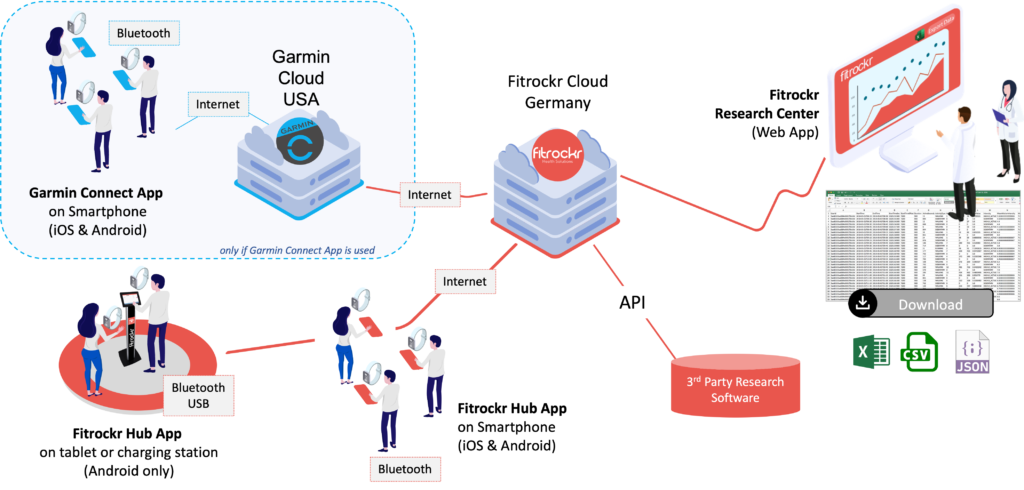
Garmin Connect app synchronization
Syncing with the Garmin Connect app is recommended if users already have Garmin Connect accounts and want to keep using them. Another reason is if it is important that users should see their detailed data for self-motivation.
The following features are not available if Garmin Connect sync is chosen:
❌ Questionnaires
❌ Notifications
❌ Extended Data Sampling Rate (e.g. no 24/7 BBI/HRV)
❌ Hiding data from users to not influence their behaviour
❌ Multi-sync (sync multiple Garmin devices with one tablet)
All data will be routed via Garmin US servers to the Fitrockr Cloud. If your project requires country-specific or EU data processing only, you need to select Fitrockr Hub synchronization.
Fitrockr Hub app synchronization
Syncing with the Fitrockr Hub app offers a variety of extended features:
✅ Questionnaires
✅ Notifications
✅ Extended Data Sampling Rate (e.g. 24/7 BBI/HRV)
✅ Hiding data from users to not influence their behaviour
✅ Multi-sync (sync multiple Garmin devices with one tablet)
All data will be routed via the Fitrockr Cloud only. The Fitrockr Cloud is an ISO certified cloud hosting center in Germany. Data will be processed in Germany under EU data protection law. On request, Fitrockr can also be hosted in any other country or your own hosting center.
User Self Sign-up Process
This setting is only applicable if users should sign up accounts themselves. If user accounts are created by administrator, user self sign-up process setting can be discarded.
If users should set up accounts themselves, this setting defines what information user needs to provide during self sign-up. Self-sign up code can be generated at Manage > Users > Create by Join-Code
Fitrockr Hub App Display Options
This settings determines which features should be displayed to users in the Fitrockr Hub app.
Show Analytics Data – if enabled, health and activity data is displayed to the participant in the Fitrockr Hub app. Requires smartphone sync (single-sync) with Fitrockr Hub app.
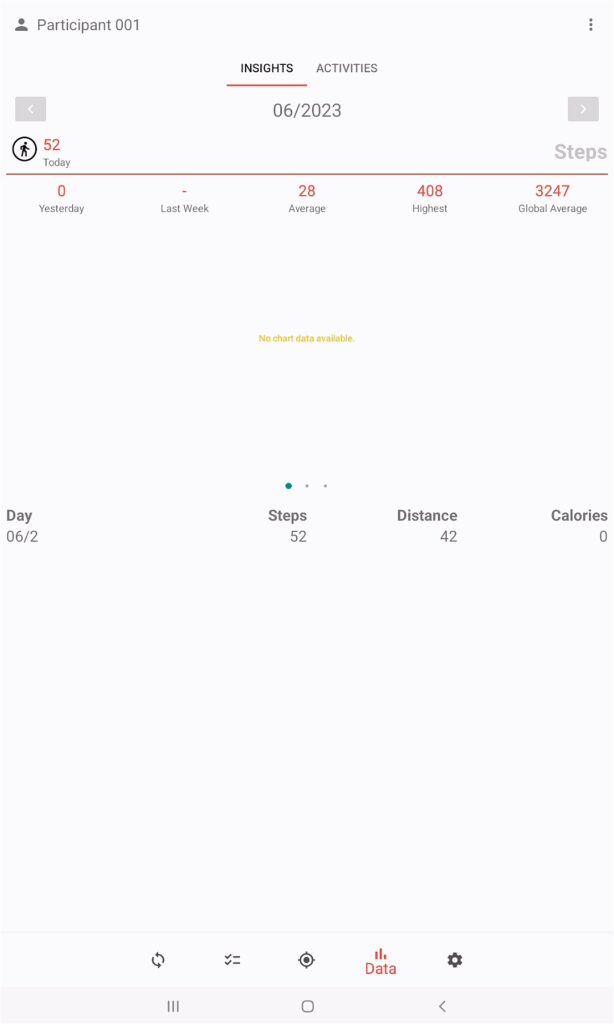
Show User Goals – if enabled, goals are displayed to the participant in the Fitrockr Hub app. Requires smartphone sync (single-sync) with Fitrockr Hub app.
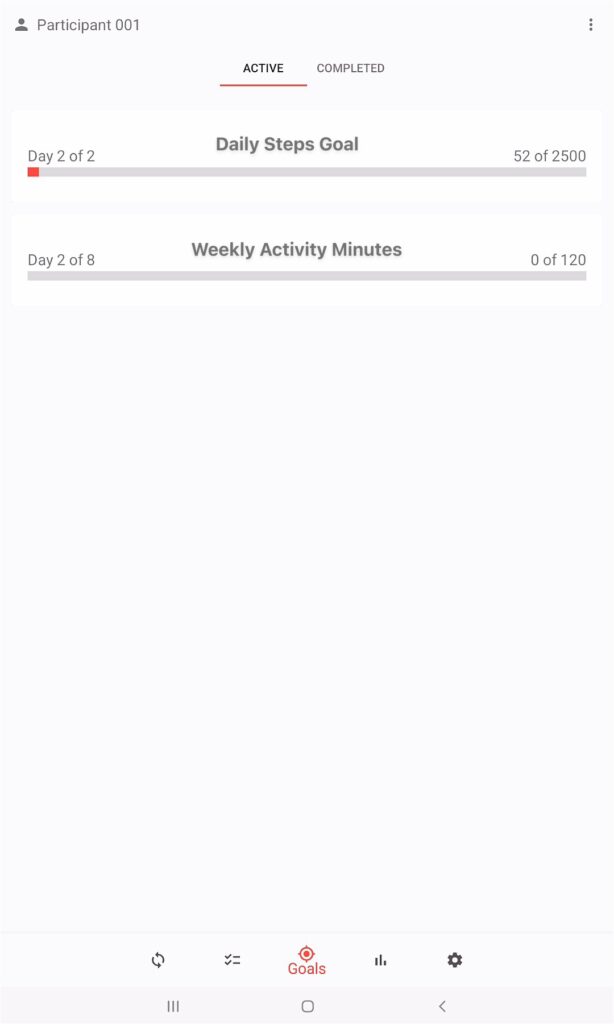
Show Questionnaires – if enabled, questionnaires are displayed to the participant in the Fitrockr Hub app. Requires smartphone sync (single-sync) with Fitrockr Hub app.
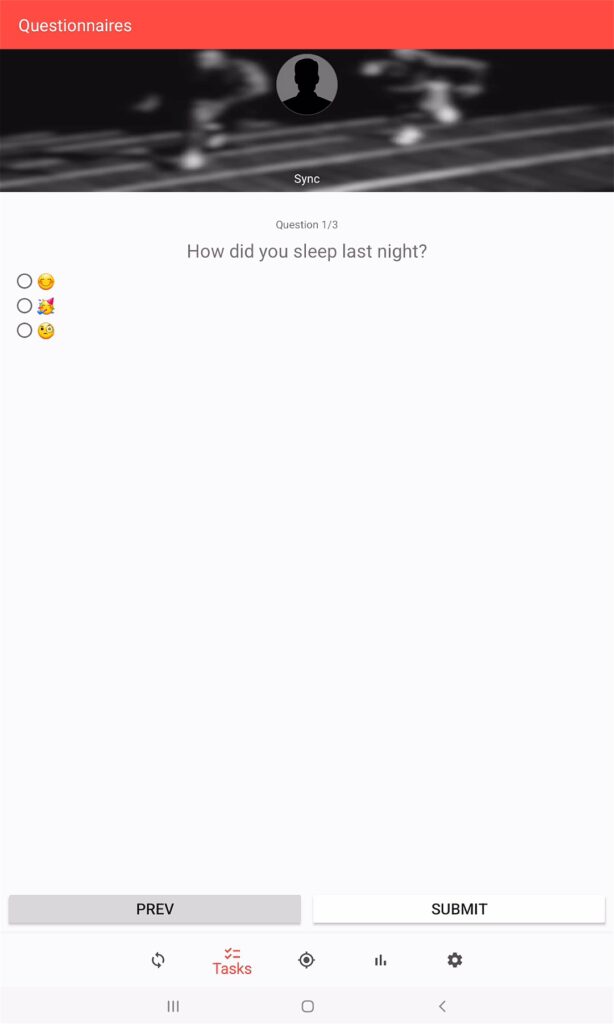
Data Sampling Rates
These settings define the data and sampling rates to be collected by the Garmin device. Setting are only applicable if device is synchronized with the Fitrockr Hub app.
Changes to this setting will be applied at the next device sync (Bluetooth sync only).