-
Wearables
- How to select the best device for your project
- How to charge Garmin devices best
- Use Garmin HRM PRO Monitor
- Wearable and Device ID Management
- Prepare Wearable Devices
- Select the right synchronization type for your project
- Make or Buy Decision: Integrating a Wearable API yourself or pay for a plug-n-play solution
-
Privacy & Security
-
Data Analytics
-
API Developer Access
-
Pricing, Plans & Payment
-
User Guides for Fitrockr Platform v2
-
- How to select the best device for your project
- Prepare Wearable Devices
- Set up data collection profile
- Set up participant in-app consent
- Create new user account
- Influence of profile information on data collection accuracy
- Generate QR Code for Fitrockr Hub participants
- Collect Data: Smartphone Sync (single-sync) with Fitrockr Hub app
- Fitrockr Hub App – Trouble Shooting Guide
- Check synchronisations
- Use Notifications
- Use Questionnaires
- Wearable and Device ID Management
- Sleep Recording with Garmin Devices
- Standard Reports
- Sleep Report
- 6 Minute Walk Test
- HRV Report
- Background Sync
- Body Battery Report
- Data Dictionary
- Use Garmin HRM PRO Monitor
- Fitrockr API
- View user health data
- Export raw data
- Set Goals for Fitrockr Hub App
- Configure alert monitor
- Show all articles ( 12 ) Collapse Articles
-
- How to select the best device for your project
- Prepare Wearable Devices
- Set up data collection profile
- Create new user account
- Influence of profile information on data collection accuracy
- Collect Data: Tablet Sync (multi-sync) with Fitrockr Hub app
- Fitrockr Hub App – Trouble Shooting Guide
- Check synchronisations
- Reassign device to another user
- Wearable and Device ID Management
- Sleep Recording with Garmin Devices
- Standard Reports
- Sleep Report
- 6 Minute Walk Test
- HRV Report
- Body Battery Report
- Data Dictionary
- Use Garmin HRM PRO Monitor
- Fitrockr API
- View user health data
- Export raw data
- Configure alert monitor
- Trouble shoot syncing issues for multi device sync (multi-sync)
- Show all articles ( 8 ) Collapse Articles
-
- How to select the best device for your project
- Create new user account
- Connect with Garmin Connect
- Check synchronisations
- Fetch historic Garmin Connect data
- Configure alert monitor
- Standard Reports
- Sleep Report
- 6 Minute Walk Test
- Body Battery Report
- View user health data
- HRV via Garmin Connect Sync
- Sleep Recording with Garmin Devices
- Export raw data
- Data Dictionary
- Use Garmin HRM PRO Monitor
- Fitrockr API
- Show all articles ( 2 ) Collapse Articles
-
- Quick step overview for USB upload
- How to select the best device for your project
- Prepare Wearable Devices
- Set up data collection profile
- Create new user account
- Transfer settings to device for USB sync
- Collect Data: Tablet Sync (multi-sync) with USB cable
- Sync via USB cable to Laptop
- Influence of profile information on data collection accuracy
- Wearable and Device ID Management
- Sleep Recording with Garmin Devices
- Standard Reports
- Sleep Report
- 6 Minute Walk Test
- HRV Report
- Body Battery Report
- Data Dictionary
- Use Garmin HRM PRO Monitor
- Fitrockr API
- View user health data
- Check synchronisations
- Export raw data
- Fitrockr Hub App – Trouble Shooting Guide
- Configure alert monitor
- Show all articles ( 9 ) Collapse Articles
-
-
User Guides for Fitrockr Platform v3
- Prepare Wearable Devices
- Setup: Projects
- Setup: Staff
- Manage: Users
- Manage: Groups
- Manage: Alerts
- Manage: Notifications
- Manage: Questionnaires
- Collect Data
- Analyze Data
- Fitrockr API
- Track: Compliance Dashboard
- Track: Device Synchronisation
- Analyze: Data Export
- Analyze: Standard Reports
- Analyze: Sleep Analysis
- Analyze: 6 Minute Walk Test
- Analyze: Body Battery
- Analyze: HRV
- Analyze: Activities
- Set and Track Goals
- Fitrockr Hub App – Trouble Shooting Guide
- Participants Guide
- Analyze: Vitality Report
- Set up and Connect Garmin Index2 Scale
- Self-Sign Up for Garmin Connect Users
- What happens when a Garmin device runs full?
- Show all articles ( 12 ) Collapse Articles
-
Participants Resources
Configure alert monitor
Set up alert
(1) Go to https://admin.fitrockr.com on a web browser
(2) Enter your login and password
(3) Navigate to Sync Monitor > Alert Monitor
(4) Click the (+) icon to create a new alert
- Name: title of alert
- Flags:
- – select “run daily” if alert should automatically run.
- – select “Send by notification to users” if a notification should be sent to users that did not comply with the rule(s).
- – select “Send by email to email recipient” if a summary email should be sent to specific email addresses. The summary email will include a list of all users that did not comply with the rule(s).
- – select “Track Compliance Days” to attach a compliance report to the alert email.
- – select “Display as goal to user” to display the rule as a goal to users in the Fitrockr Hub mobile app. This requires “Show User Goals” setting to be enabled in the project setting.
- Monitored Users: select users or groups that should be monitored.
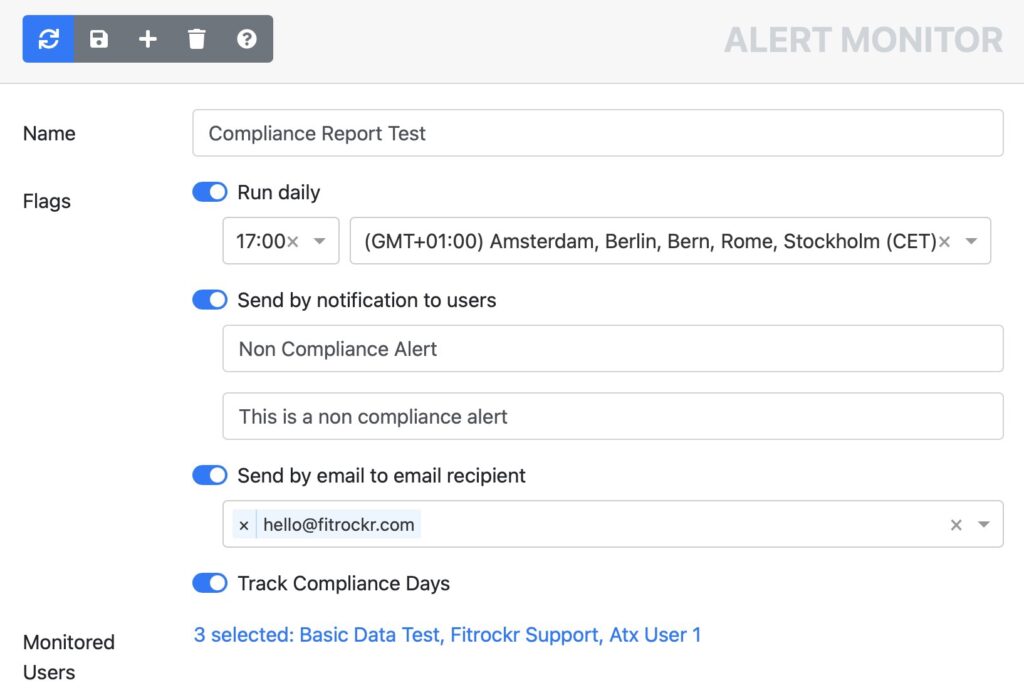
(5) Click Save to save settings
(6) Click the (+) icon to add rules to the alert
(7) Configure rule(s). A rule defines the positive case that needs to be met. If rule is not fulfilled, alert will be triggered.
Example:

This rules defines that each monitored user needs to sync every 3 days. If rule is not met, alert will be triggered.
(8) Click Save to save settings
Multiple rules are combined via OR condition; i.e. if one or more rules fail, alert is triggered.
Rules overview
The following rules are available for configuration:
Settings:
– Count within last X days
– Item Count larger
Rule Logic:
The rule checks the number of data measurements received within the given timeframe.
Settings:
– Analyze last X days
– Minimum Wearing Time (h)
– Body Battery Upper Boundary
– Body Battery Lower Boundary
Rule Logic:
The rule looks at the given timeframe and selects all days that adhere to the minimum wearing time. Days that do not met minimum wearing time are disregarded.
Then rule calculates the average upper and average lower boundary across the selected days.
If average upper boundary across selected days exceeds given value or average lower boundary of selected days deceeds given value, alert is triggered.
Settings:
– Count within last X days
– Item Count larger
Rule Logic:
The rule checks the number of data measurements received within the given timeframe.
Settings:
– Analyze last X days
– Minimum Wearing Time (h)
– Stress Boundary
Rule Logic:
The rule looks at the given timeframe and selects all days that adhere to the minimum wearing time. Days that do not met minimum wearing time are disregarded.
Then rule calculates the average upper boundary across the selected days.
If average upper boundary across selected days exceeds, alert is triggered.
Settings:
– Sync within last X days
Rule Logic:
The rule checks whether user has synchronized within the given timeframe.
Settings:
– Min Steps
– Max Steps
– Days
– Allow missing Data
Rule Logic:
The rule looks at the given timeframe and calculates the average minimum and average maximum steps across the selected days.
If “Allow missing Data” is activated, days with 0 steps are disregarded.
If average max step boundary across selected days exceeds given value or average min steps boundary of selected days deceeds given value, alert is triggered.
Settings:
– Avg. Min Wearing time (percent of day)
– Days
Rule Logic:
The rule checks the average wearing time based on heart rate availability.
When set days = 1, then the user needs to wear the device 75% each day.
When set days = 2, then the participant needs to wear the device on average 75% across two days.
Example #1:
Day 1 = 60%
Day 2 = 80%
=> Average = (60%+80%)/2 = 70%
In this example, user failed the 75% threshold.
Example #2:
Day 1 = 100%
Day 2 = 50%
=> Average = (100%+50%)/2 = 75%
In this example, user met the 75% threshold.
Settings:
– Analyze last X days
– Min Sleep Duration (h)
Rule Logic:
The rule looks at the given timeframe and calculates the average sleep duration across the selected days.
If average sleep duration across selected days is lower than the given value, alert is triggered.
Settings:
– Count within last X days
– Item Count larger
Rule Logic:
The rule checks the number of data measurements received within the given timeframe.
Run alert
Play icon: click to run the alert. This will also trigger notifications and emails if configured.
Magnifier icon: click to view the result of the last run. This will not perform a run and it will not trigger notifications or emails. To perform a new run/analysis, click the Play icon.
Edit icon: click to modify the alert settings.
Download icon: click to download the compliance report from the last run. To perform a new run/analysis, click the Play icon first.
Compliance report
The compliance report can be attached as Excel spreadsheet to an alert or manually download for an alert.
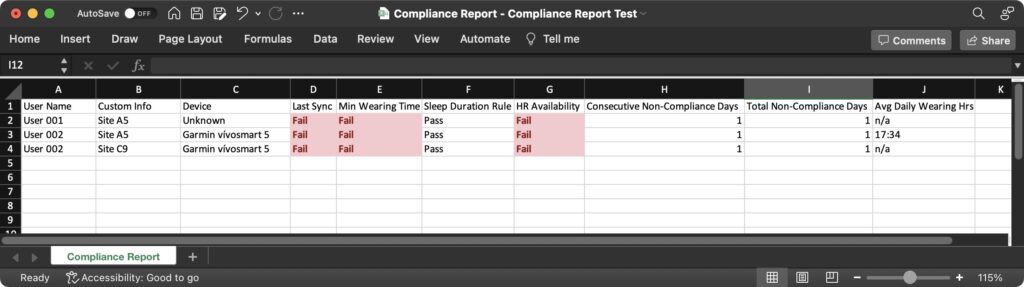
The compliance report will list all users assigned to an alert and show which of the alert rules have been fulfilled.
The report will also show compliance days of each users. Compliance days are calculated as follows:
Consecutive Non-Compliance Days: number of consecutive days that user has not been compliant (since registering the device with the profile). The number is calculated across all alerts where the user is assigned. As soon as a user has failed one criteria across any assigned alert, a non-compliant day is registered. As soon as the user has achieved a compliant day, consecutive non-compliance days are reset to zero.
Total Non-Compliance Days: total number of all days that user has not been compliant (since registering the device with the profile). The number is calculated across all alerts where the user is assigned. As soon as a user has failed one criteria across any assigned alert, a non-compliant day is registered.