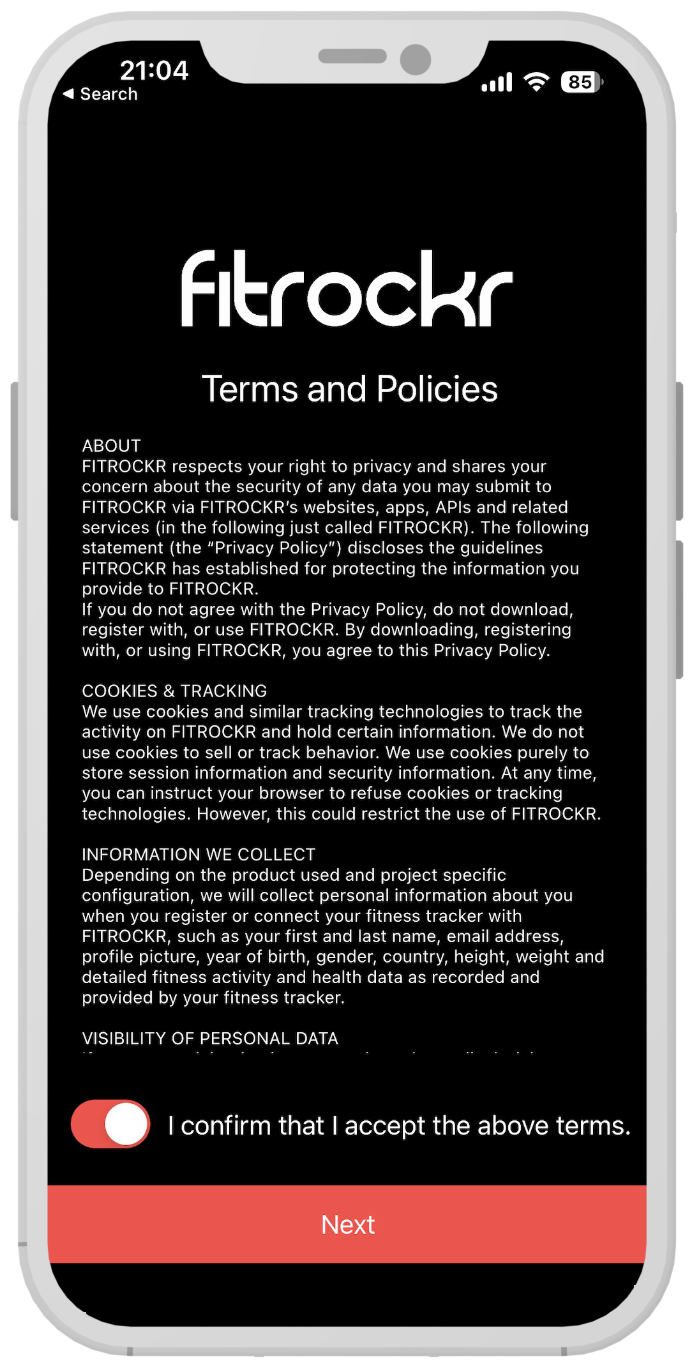Help & Knowledge Center
-
Wearables
- How to select the best device for your project
- How to charge Garmin devices best
- Use Garmin HRM PRO Monitor
- Wearable and Device ID Management
- Prepare Wearable Devices
- Select the right synchronization type for your project
- Make or Buy Decision: Integrating a Wearable API yourself or pay for a plug-n-play solution
-
Privacy & Security
-
Data Analytics
-
API Developer Access
-
Pricing, Plans & Payment
-
User Guides for Fitrockr Platform v2
-
- How to select the best device for your project
- Prepare Wearable Devices
- Set up data collection profile
- Set up participant in-app consent
- Create new user account
- Influence of profile information on data collection accuracy
- Generate QR Code for Fitrockr Hub participants
- Collect Data: Smartphone Sync (single-sync) with Fitrockr Hub app
- Fitrockr Hub App – Trouble Shooting Guide
- Check synchronisations
- Use Notifications
- Use Questionnaires
- Wearable and Device ID Management
- Sleep Recording with Garmin Devices
- Standard Reports
- Sleep Report
- 6 Minute Walk Test
- HRV Report
- Background Sync
- Body Battery Report
- Data Dictionary
- Use Garmin HRM PRO Monitor
- Fitrockr API
- View user health data
- Export raw data
- Set Goals for Fitrockr Hub App
- Configure alert monitor
- Show all articles ( 12 ) Collapse Articles
-
- How to select the best device for your project
- Prepare Wearable Devices
- Set up data collection profile
- Create new user account
- Influence of profile information on data collection accuracy
- Collect Data: Tablet Sync (multi-sync) with Fitrockr Hub app
- Fitrockr Hub App – Trouble Shooting Guide
- Check synchronisations
- Reassign device to another user
- Wearable and Device ID Management
- Sleep Recording with Garmin Devices
- Standard Reports
- Sleep Report
- 6 Minute Walk Test
- HRV Report
- Body Battery Report
- Data Dictionary
- Use Garmin HRM PRO Monitor
- Fitrockr API
- View user health data
- Export raw data
- Configure alert monitor
- Trouble shoot syncing issues for multi device sync (multi-sync)
- Show all articles ( 8 ) Collapse Articles
-
- How to select the best device for your project
- Create new user account
- Connect with Garmin Connect
- Check synchronisations
- Fetch historic Garmin Connect data
- Configure alert monitor
- Standard Reports
- Sleep Report
- 6 Minute Walk Test
- Body Battery Report
- View user health data
- HRV via Garmin Connect Sync
- Sleep Recording with Garmin Devices
- Export raw data
- Data Dictionary
- Use Garmin HRM PRO Monitor
- Fitrockr API
- Show all articles ( 2 ) Collapse Articles
-
- Quick step overview for USB upload
- How to select the best device for your project
- Prepare Wearable Devices
- Set up data collection profile
- Create new user account
- Transfer settings to device for USB sync
- Collect Data: Tablet Sync (multi-sync) with USB cable
- Sync via USB cable to Laptop
- Influence of profile information on data collection accuracy
- Wearable and Device ID Management
- Sleep Recording with Garmin Devices
- Standard Reports
- Sleep Report
- 6 Minute Walk Test
- HRV Report
- Body Battery Report
- Data Dictionary
- Use Garmin HRM PRO Monitor
- Fitrockr API
- View user health data
- Check synchronisations
- Export raw data
- Fitrockr Hub App – Trouble Shooting Guide
- Configure alert monitor
- Show all articles ( 9 ) Collapse Articles
-
-
User Guides for Fitrockr Platform v3
- Prepare Wearable Devices
- Setup: Projects
- Setup: Staff
- Manage: Users
- Manage: Groups
- Manage: Alerts
- Manage: Notifications
- Manage: Questionnaires
- Collect Data
- Analyze Data
- Fitrockr API
- Track: Compliance Dashboard
- Track: Device Synchronisation
- Analyze: Data Export
- Analyze: Standard Reports
- Analyze: Sleep Analysis
- Analyze: 6 Minute Walk Test
- Analyze: Body Battery
- Analyze: HRV
- Analyze: Activities
- Set and Track Goals
- Fitrockr Hub App – Trouble Shooting Guide
- Participants Guide
- Analyze: Vitality Report
- Set up and Connect Garmin Index2 Scale
- Self-Sign Up for Garmin Connect Users
- What happens when a Garmin device runs full?
- Show all articles ( 12 ) Collapse Articles
-
Participants Resources
< All Topics
Print
Set up participant in-app consent
To set up an in-app consent go to Platform > Data Collection Profile.
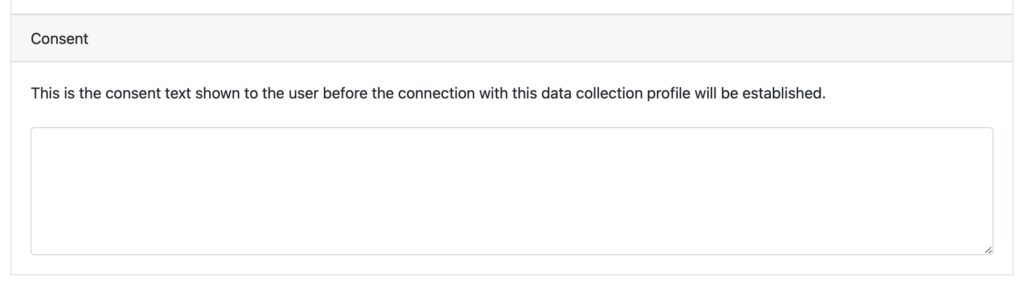
Fill in your plain text consent related to the data collection profile.
The consent will be displayed after entering the project join-code in the Fitrockr Hub app. The data collection specific consent text will be shown below the standard Fitrockr Terms and Policies section.
Participants need to confirm the consent before pairing the device and starting with the data collection.